There are several ways to find out if a Domain Controller has the Global Catalog role enabled. In this article, we’ll see how to determine this using the graphical user interface (GUI and PowerShell.
Using the graphical user interface (GUI)
After you connect to DC, open the Active Directory Sites and Services console. Expand the Sites container until you find the DC you want to check. Right-click NTDS Settings and then click Properties.
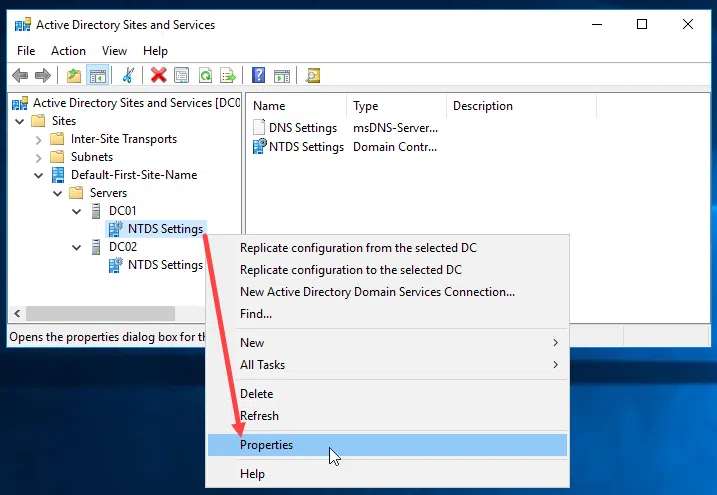
Here, on the General tab, you can see if the Domain Controller has enabled the Global Catalog role or not.
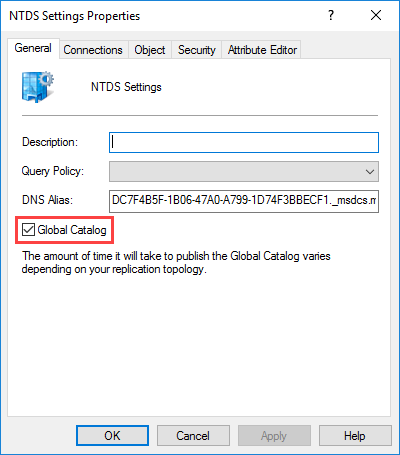
Using PowerShell
To check on the current DC you are connected to, use the following command.
Get-ADDomainController | ft Name,IsGlobalCatalog |
To check all DCs on a Site, use the following command.
Get-ADDomainController-Filter {Site-eq 'Default-First-Site-Name'}} | FT Name,IsGlobalCatalog |
To check all DCs in a Forest, use the following command.
Get-ADForest meraki.edu | FL GlobalCatalogs |
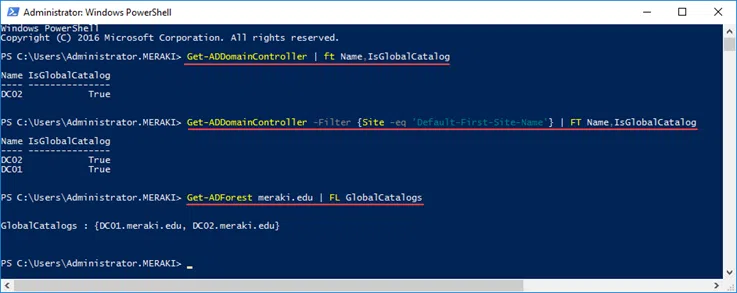









The facebook group IT World Global (System & Network) https://www.facebook.com/groups/ITWorldGlobal are on your serve to make sharings or ask questions which are related to your IT contents.
Hi,
in case you have a lot of DC’s in the domain this command gives better output 🙂
Get-ADForest meraki.edu | select -ExpandProperty globalcatalogs
Much better output! Thank you!