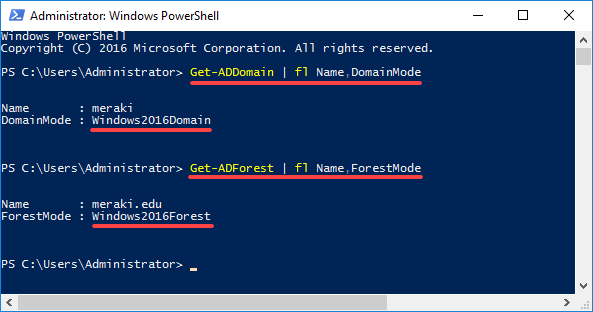As with any other Windows Server 2016 feature, you can identify what Active Directory (AD) Forest Functional Level (FFL) and Domain Functional Level (DFL) are using either the GUI or PowerShell. In the current article, we will see both.
Identify the Domain and Forest Functional Level using the GUI
Once you have connected to the Domain Controller (DC), open Server Manager and then the Active Directory Domains and Trusts console from the Tools menu.

Right-click the domain and then click Properties.
Here, on the General tab, you will see both the Domain Functional Level and the Forest Functional Level of Active Directory.
This window opens when you follow the same steps using the Active Directory Users and Computers console.
Identify the Domain and Forest Functional Level using PowerShell
To find the Domain Functional Level:
Get-ADDomain | fl Name, DomainMode |
To find the Forest Functional Level:
Get-ADForest | fl Name, ForestMode |