If you manage Windows Servers with the GUI through Server Manager, then you will definitely have seen the red indications that the MapsBroker service called Downloaded Maps Manager has the status of Stopped and Start Type, Automatic (Delayed Start).
If you are a bit compulsive and you do not want to see unnecessary services spoiling your mood, then it’s a good idea to turn it off right through PowerShell or Group Policy. At least that’s what I did in my home lab because it ruined my nerves.
Disable MapsBroker service using PowerShell
To disable it on a Windows Server, type the following command in PowerShell with Administrator privileges.
Get-Service -Name MapsBroker | Set-Service -StartupType Disabled |
Alternatively, as long as you use PowerShell Remoting to remotely manage your servers, you can use the Invoke-Command cmdlet to send the one-to-many command to automate the process a little bit. So, the command would be something like that.
Invoke-Command -ComputerName srv01, srv02, srv03 -ScriptBlock {Get-Service -Name MapsBroker | Set-Service -StartupType Disabled} |
Where in the -ComputerName parameter you declare the hostnames of the comma-separated servers (,). In fact, you can also use a variable (eg $Servers) that you have previously stated for the same parameter.
[pro_ad_display_adzone id=”1683″]
Disable MapsBroker service using Group Policy
To prevent the launch of the MapsBroker service for any other Windows Server 2016 on your infrastructure in the future, you can create a new policy in the Group Policy by setting the service as Disabled and applying it to the appropriate Active Directory OU.
You will find the service at the following location of a Group Policy Object.
Computer Configuration \ Policies \ Windows Settings \ Security Settings \ System Services
Here, double-click the service named Downloaded Maps Manager and check the Disabled setting.
That’s it!
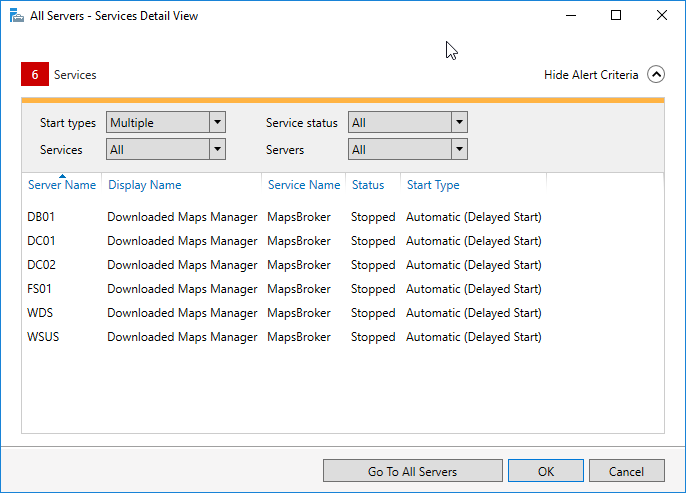
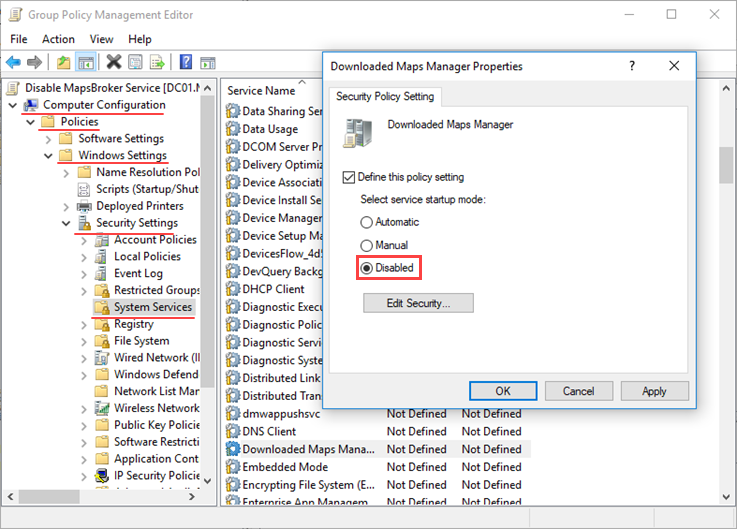









I disabled MapsBroker service through services.msc. How is it different from disabling via GP or PS?
It’s the same result whether you use services.msc, GP or PS.
Hi !
Above “the red indications that the MapsBroker service called Downloaded Maps Manager has the status of Stopped”
You just need to uncheck the Maps broker in “services”