Sometimes you need to use an older tool on a computer, such as the Active Directory Topology Diagrammer in my case, which requires the installation of an earlier version of the .NET Framework 2.0, 3.0 or 3.5.
Running the installation file stops the process by displaying the message for installing the .NET Framework 2.0. You do not need to download it from the Internet, you will activate it through the Windows 10 settings.
The application requires the .NET Framework version 2.0. Please install the .NET Framework and run this setup again.

Install .NET Framework 2.0, 3.0, and 3.5 from Windows Update
Open Windows 10 Settings, go to the Apps category, and under Apps and features, click on Programs and Features.
In the classic control panel window, click Turn Windows features on or off.
Alternatively, to directly open the same window, type optionalfeatures in Run.
Here, select the .NET Framework 3.5 (includes .NET 2.0 and 3.0) and click OK.
Click on the option to download the necessary .NET Framework installation files from Windows Update.
Downloading and installing the .NET Framework will continue and after restarting the computer, you will now be ready to install the “old-application”.
Installing .NET Framework 2.0, 3.0 and 3.5 from PowerShell
If you want to use PowerShell to install the .NET Framework on Windows 10 through Windows Update, you can use the following command.
Add-WindowsCapability -Online -Name NetFx3~~~~ |
Also, to see all available Optional Features, use the following command.
Get-WindowsCapability -Online |
If you use a WSUS Server on your infrastructure, you may receive the error message 0x800F0954 when downloading from Windows Update. In this case, you will need to install the .NET Framework 3.5 (which includes versions 2.0 and 3.0) in a different way.


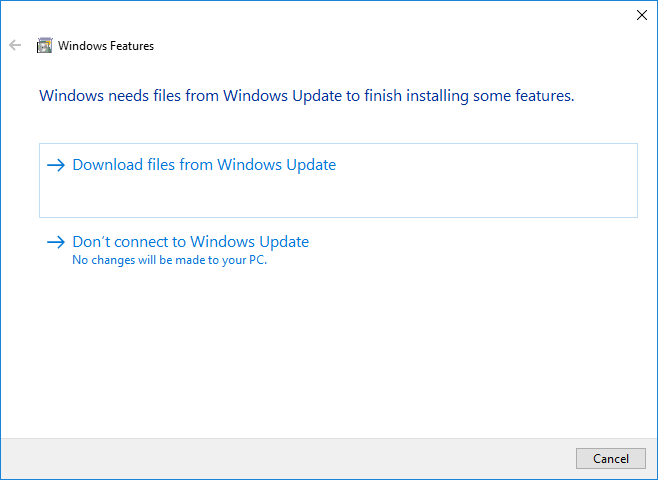









Thank YOU! I have been all over MS site looking for answer to 2.0 required for install of AD topology diagram tool issue. Even after downloading and installing 2.7 and still getting error. Other folks had the same problem, but none of the folks at MS were giving this advice about adding from windows features. They just left it at incompatible. Thanks again for your advice, I learned something very useful today.
Thank you!!!
Straight to the point. Thanks mate!
where can i download this (net framework 3.5) including 2.0 and 3.0
Thank You! Simple and direct. Easy to Follow
Thanks very much! I am trying to finish it.
What about when your machine is off Network? So far, all I can find is to download each thing individually. Is there a faster way that has all items bundled?