Although the .NET Framework 4.6 is already pre-installed on Windows Server 2016, some applications still require the .NET Framework 3.5 version that you have to install on the server.
If the server has Internet access, the necessary files will be automatically downloaded during the installation process to complete the process. However, if there is no access, you will encounter error 0x800f081f – Installation of one or more roles, role services, or features failed. The source files could not be found.
Unlike installing the other features in Windows Server 2016, installing the .NET Framework 3.5 on an offline server requires the use of the installation disk and specifically the SxS distribution folder. So, you will either need to unpack the installation ISO to a local or network folder or to mount it on the machine before you install it.
Install .NET Framework 3.5 on the Server 2016 using the GUI
Follow the Add Roles and Features wizard from Server Manager and select the NET Framework 3.5 Features in the Features section.
In the last step of the wizard, before clicking on the Install button, click Specify an alternative source path first.
In the new window, specify in the path field the location of the SxS folder on the installation disc. For example, it may be in the form D:\Sources\Sxs or \\servername\iso\sources\sxs.
Finally, install the .NET Framework 3.5 by clicking the Install button to complete the process.
[pro_ad_display_adzone id=”1683″]
Install the .NET Framework 3.5 on Server 2016 using PowerShell
Type the following command by changing the location of the SxS folder of the -Source switch based on your case.
Install-WindowsFeature -name NET-Framework-Core -source <drive>:\sources\sxs |
Alternatively, you can use the DISM command either from the PowerShell or from the command line, changing the folder location again.
dism /online /enable-feature /featurename:NetFX3 /all / Source:<drive>:\sources\sxs /LimitAccess |
That’s it! I hope I helped a bit to find how to install the .NET Framework 3.5 on Windows Server 2016.

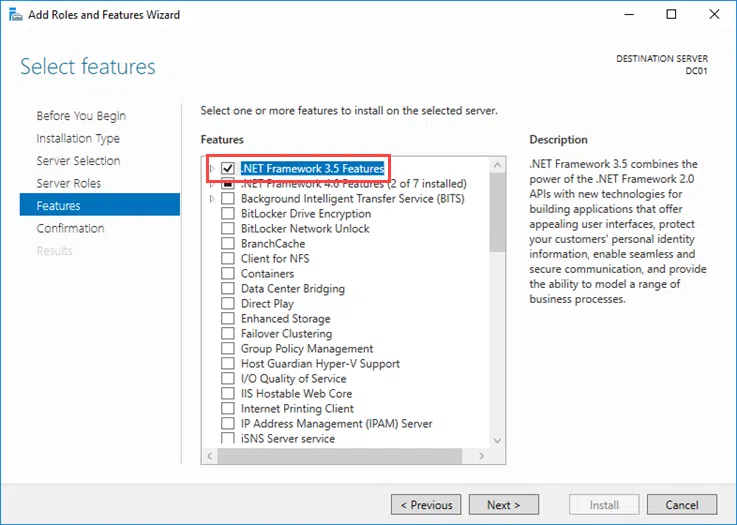
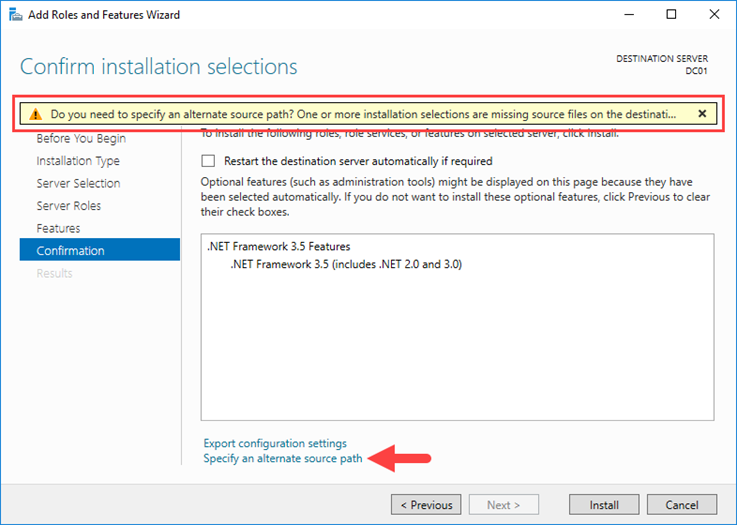
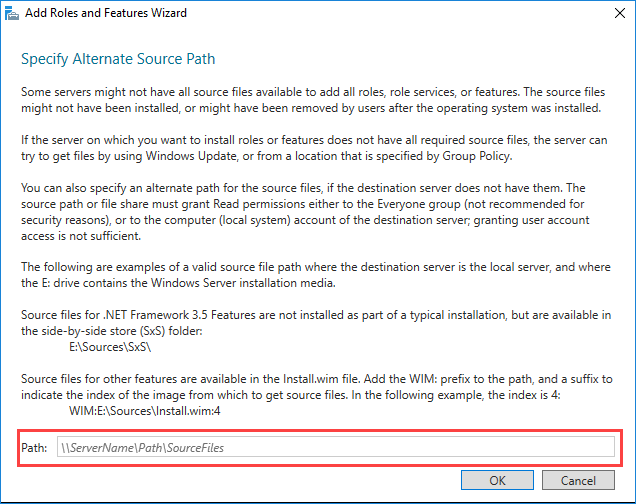









Install .NET Framework 3.5 on Windows Server 2016
Error :- 0x8e5e0152
Thanks for the post!