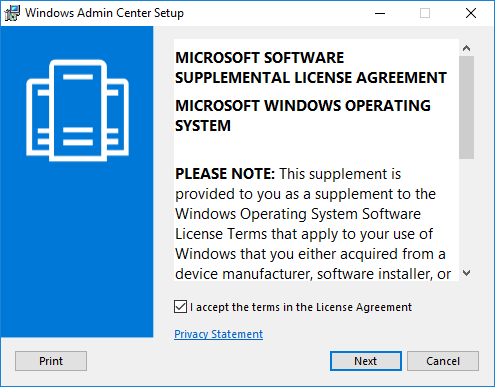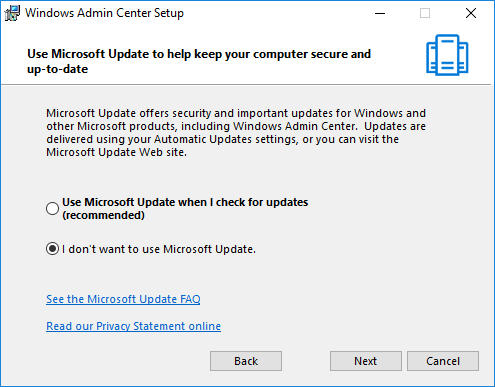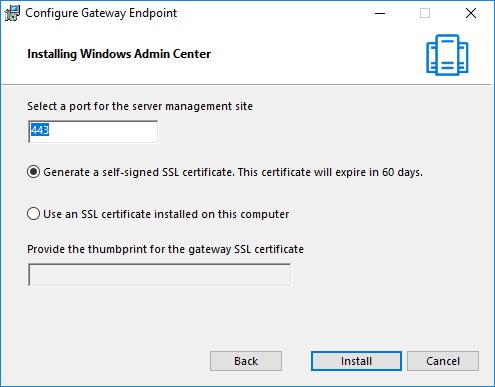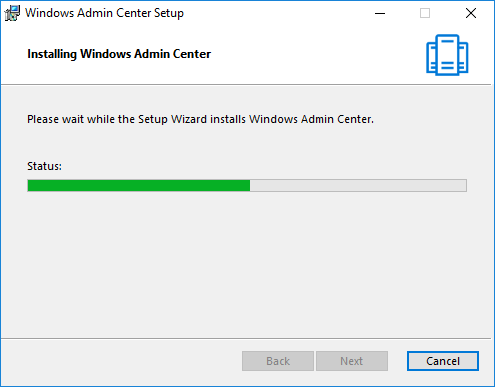Also known as Project Honolulu, Windows Admin Center (WAC) is a free browser-based Microsoft Management tool released officially in April 2018. The WAC unifies the Windows Server management, locally or remotely, making your life as a system administrator a lot easier.
It won’t replace, yet, existing tools such as Server Manager, MMC consoles, RSAT tools, System Center, etc., but to work complimentary as a server management tool through a graphical environment.
Windows Admin Center can be installed on Windows 10 (1709) computers as Desktop mode or in Windows Server versions 2016 or 1709 as Gateway mode.
In this case, we will install the Windows Admin Center on a Windows Server 2016 VM that will have the role of Gateway. So, we can manage servers remotely from a Windows 10 machine.
Download the Windows Admin Center
Go to the Microsoft website to download the Windows Admin Center installation file on your computer. Next, move the file to the server you are about to install.
Install Windows Admin Center
Installing Windows Admin Center on Windows Server 2016 is a very easy task as the wizard guides us through all the steps. Let’s start.
In the first step, select I accept the terms in the License Agreement and click Next to continue.
Then select whether or not to use Microsoft Update to check your WAC updates and click Next to continue.
Choose whether WAC will have the right to change TrustedHosts settings and create a desktop shortcut to open WAC in the default browser. Click Next to continue.
Next, type the port and choose whether to use a self-signed SSL certificate or an SSL certificate already installed on the server. Click the Install button to continue.
The installation is in progress.
Finally, click Finish to complete the Windows Admin Center installation process in Windows Server 2016.
Connect to the Windows Admin Center
Once the installation is complete, you are now ready to connect to the WAC administration page through your browser. In my case, the connection is done from a Windows 10 PC I use for management tasks.
Chrome and Edge are the supported browsers in this case. Do not even try it with Internet Explorer.
https://servername
Replacing the servername with the server name you installed the WAC will now be ready to add the other servers you want to manage through the Windows Admin Center.
Finally, note that if you installed WAC on a Windows 10 computer, then you can connect through the localhost specifying the port that you stated during installation. For example: https://localhost: 6516
You can learn more about Windows Admin Center here.