The correct date, time, and time zone are one of the first settings a Windows Server should have. In today’s article, we’ll see how we can change time, date, and time zone through the graphical environment, command line and Powershell.
Set time, date, and time zone settings from the graphical interface
The process is very simple. Right-click the time field in the lower right corner and then click the Adjust date/time option.
In the settings window, you can change the time, date, and time zones of each Windows Server. I do not think there is a need for further guidance as it is a simple process.
Alternatively, you can open the time and date settings window by clicking on the corresponding field in the Local Server section of the Server Manager.
As you will see, in this case, opens the “old” management window through which you can set the time, date and time zone.
Set time, date, and time zone settings on command prompt
By typing the following command will open the time and date setting window, even in a Server Core installation.
control timedate.cpl |
To display the current date and time, enter the following commands.
Date /t |
Time /t |
To set time and date, you can use the corresponding Time and Date commands at the command line.
In Windows Server 2012 have been added the Timezone Utility (tzutil) tool that allows us to display and set a time zone through the Windows command line.
First, open the command line with administrator privileges and make sure you are in the System32 folder.
To display the current Windows Server Time Zone, type the following command.
tzutil /g |
To display all available time zones, type the following command.
tzutil /l |
To change the current time zone in Windows Server, type the following command, between the doubles, enter the time zone as it appears in the list of the previous command. For example, for the Greek time zone type:
tzutil /s "GTB Standard Time" |
To confirm that the time zone has changed, you can see the corresponding registry entry by using the following command from within the same command-line window.
reg query HKLM\SYSTEM\CurrentControlSet\Control\TimeZoneInformation |
[pro_ad_display_adzone id=”1683″]
Set time, date and time zone settings on Powershell
To view the current date and time, type the following command.
Get-Date |
To set the time and date through Powershell the process is very easy. Use the following command as an example by changing the date and time values.
Set-Date -Date "06/06/2017 14:45" |
Alternatively, you can simply type the Set-Date command and promptly you will be prompted to enter the server’s date and time.
To view the current time zone through Powershell, type the following command.
Get-TimeZone |
Before changing the time zone, you will need to know the right name. Type the following command to see all available time zones in Windows Server.
Get-TimeZone -ListAvailable |
To change the time zone, use the following command along with the corresponding time zone of your server.
Set-TimeZone -Name "GTB Standard Time" |
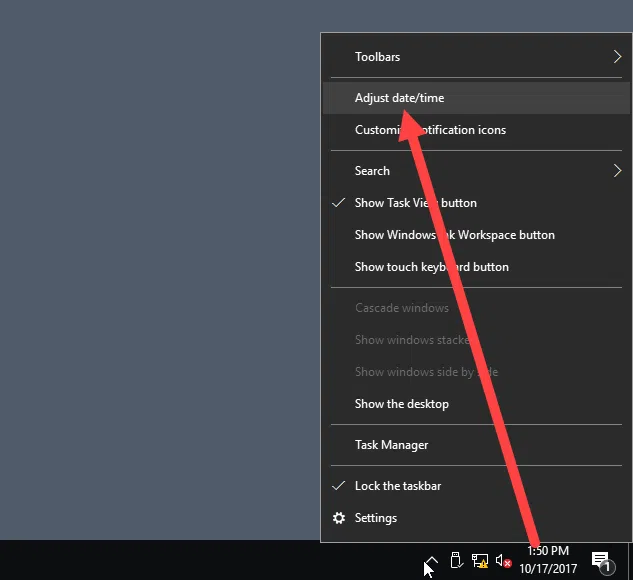
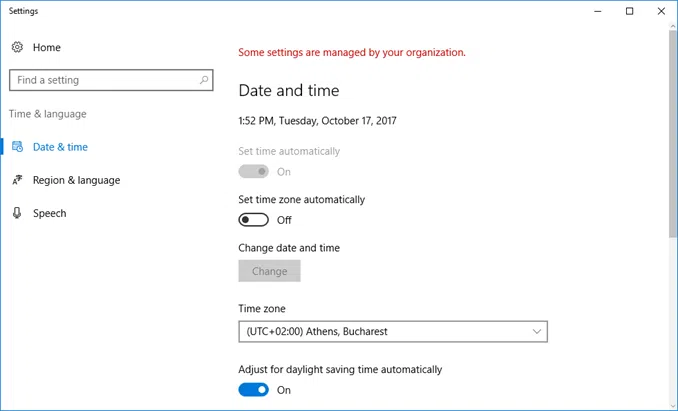
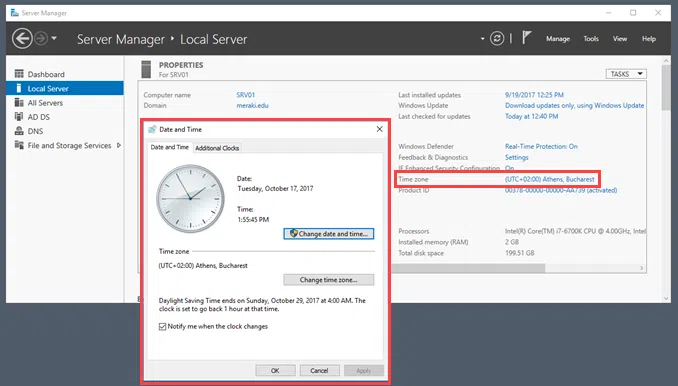
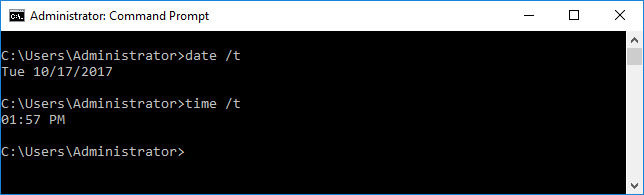
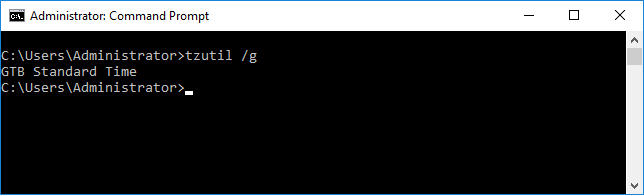
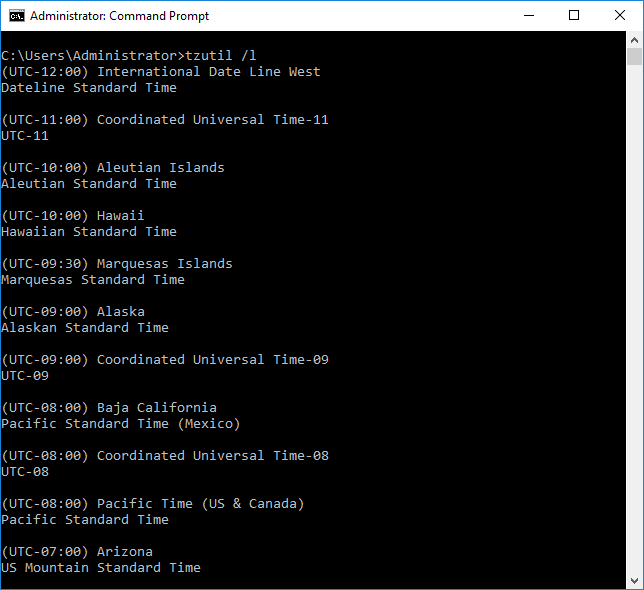
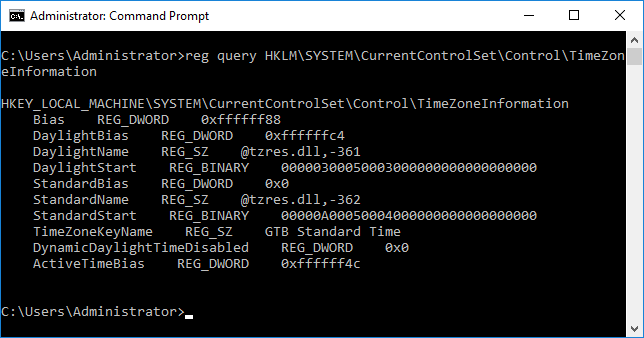
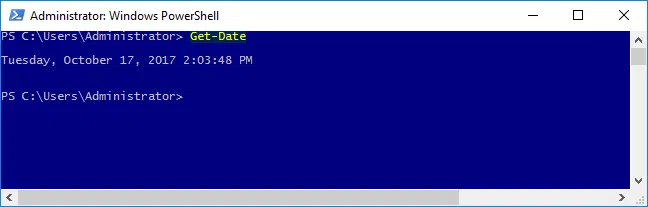
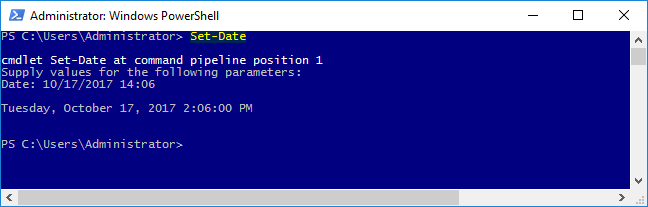
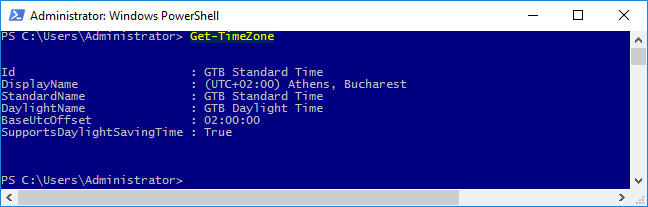
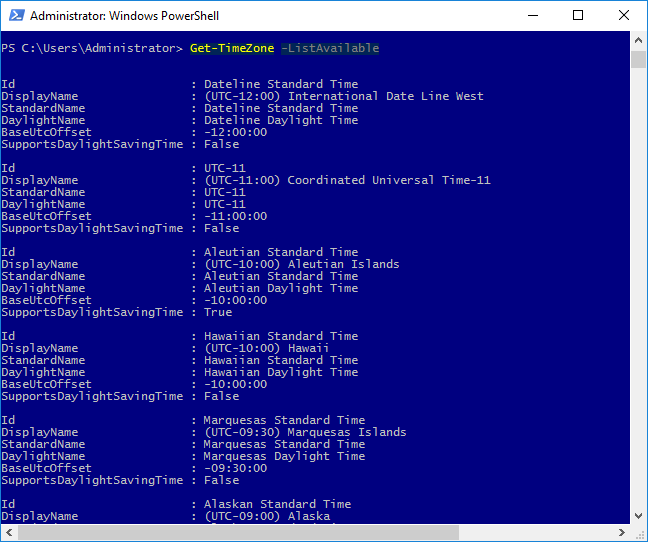









The very first option you have provided doesn’t work. If you pay attention time is set automatically and you can’t change it.
This does not solve the issue it just puts a bandaid on it. Need to be able to change set time automatically.
I am also referring to 2012 Server, shouldn’t there be an option of time servers where time and date settings are synched from? I am having an headache as the router time is set correctly but the DC is always two minutes forward even after manually setting the time? Where does he gets the wrong time synched from?