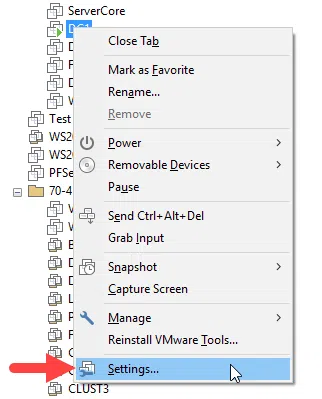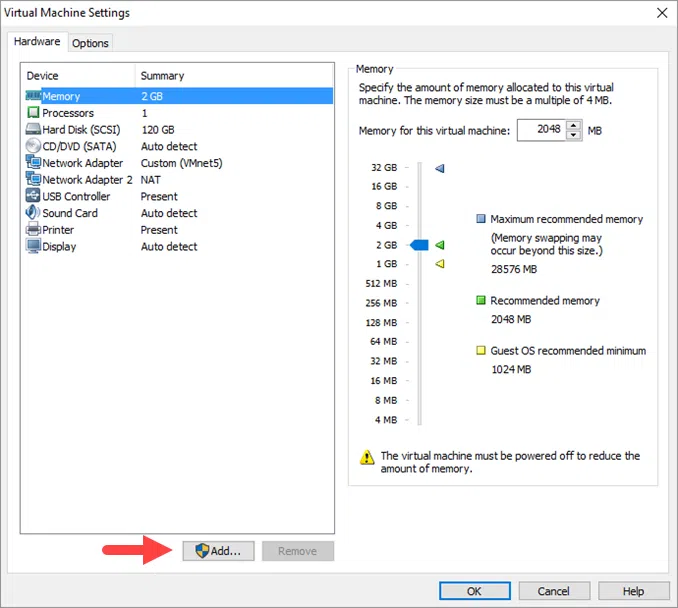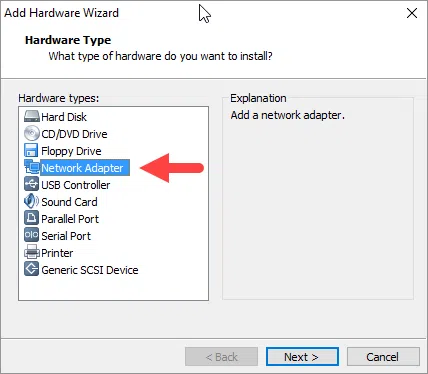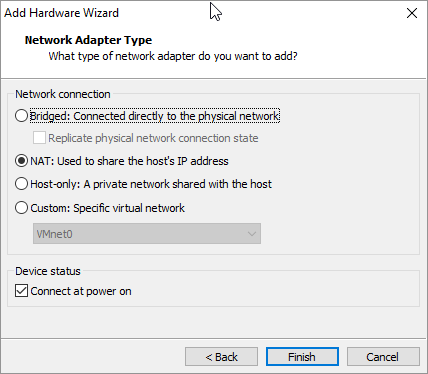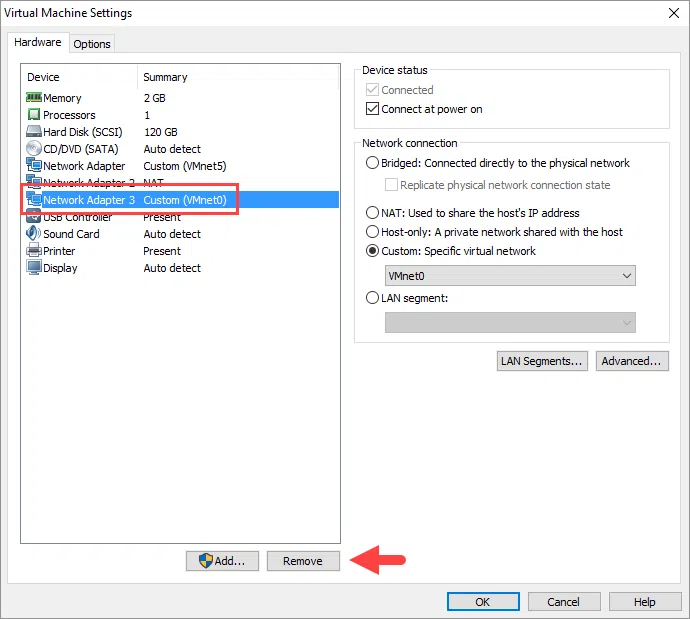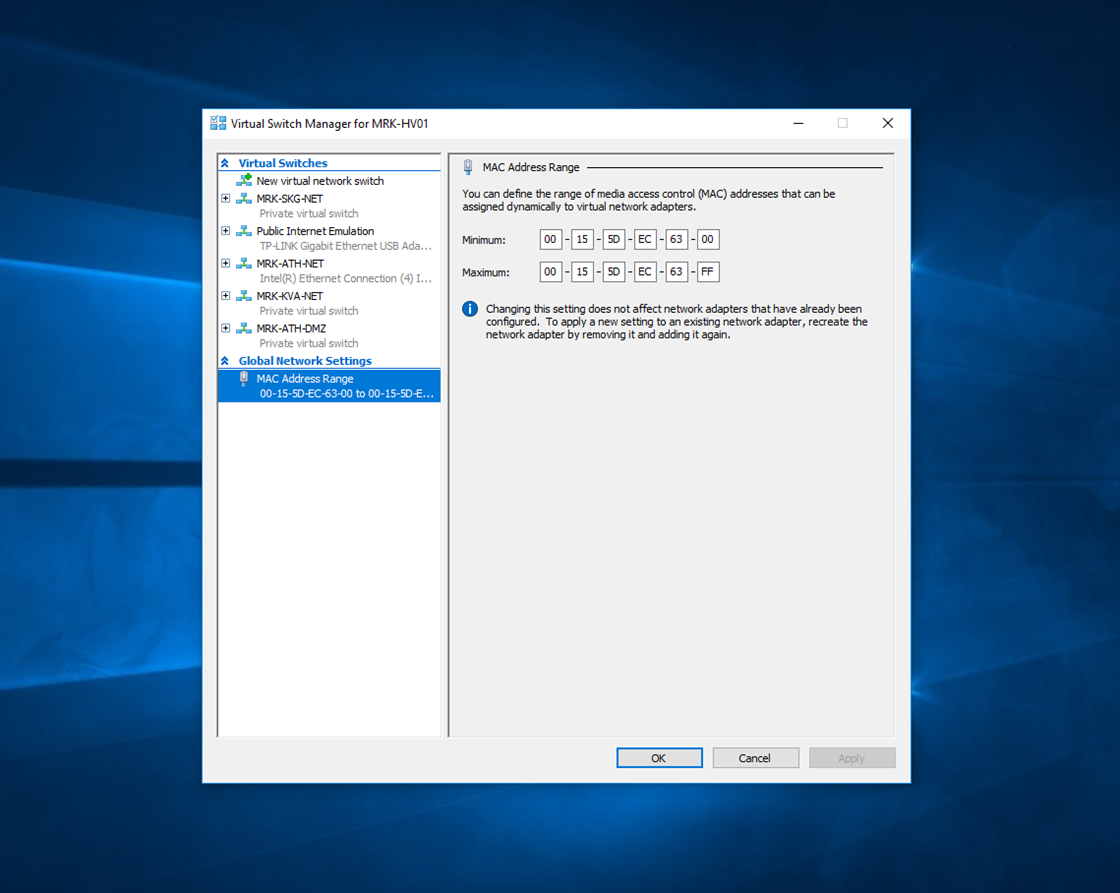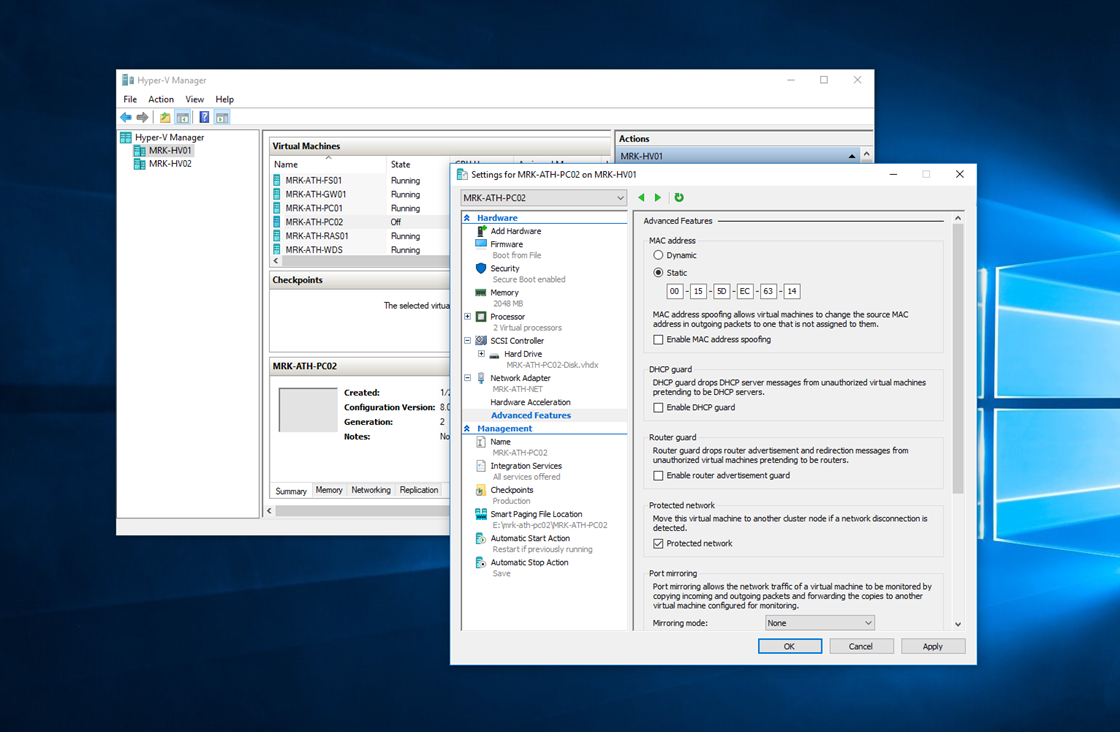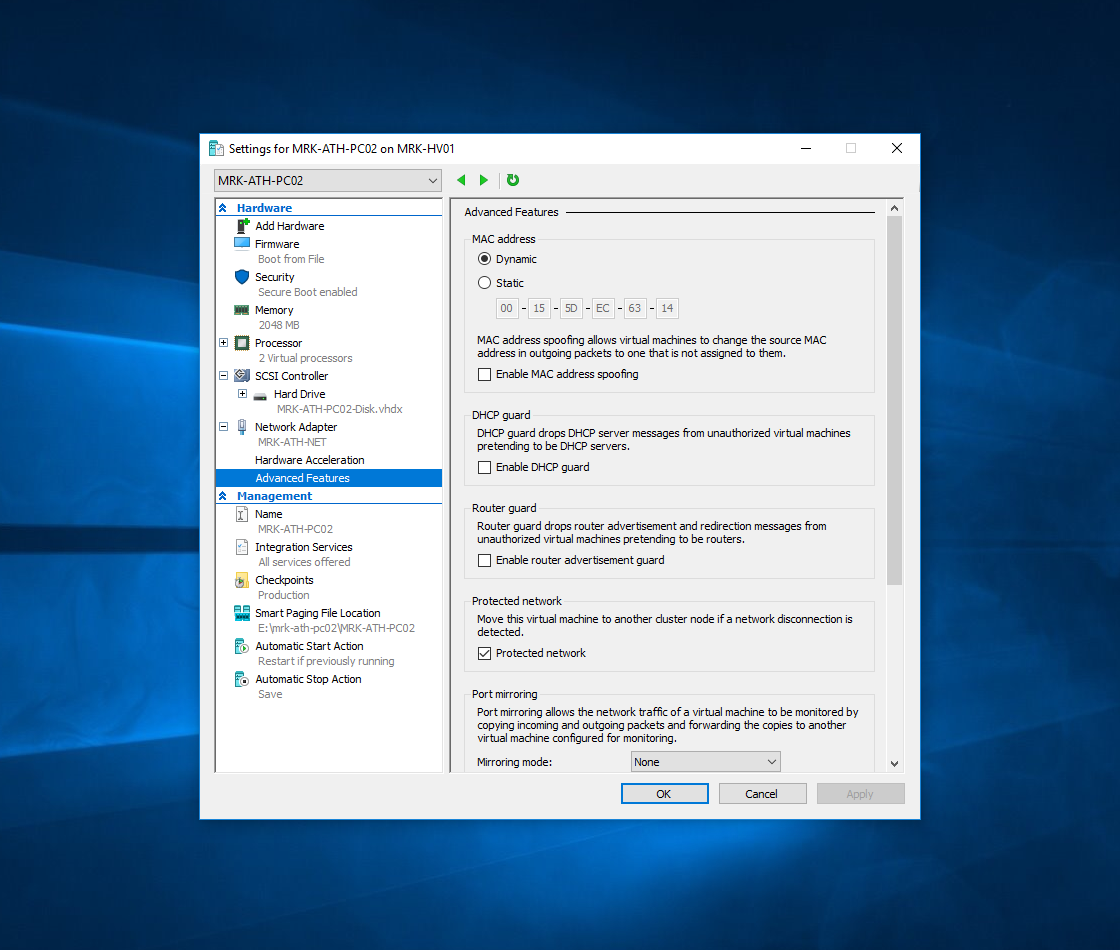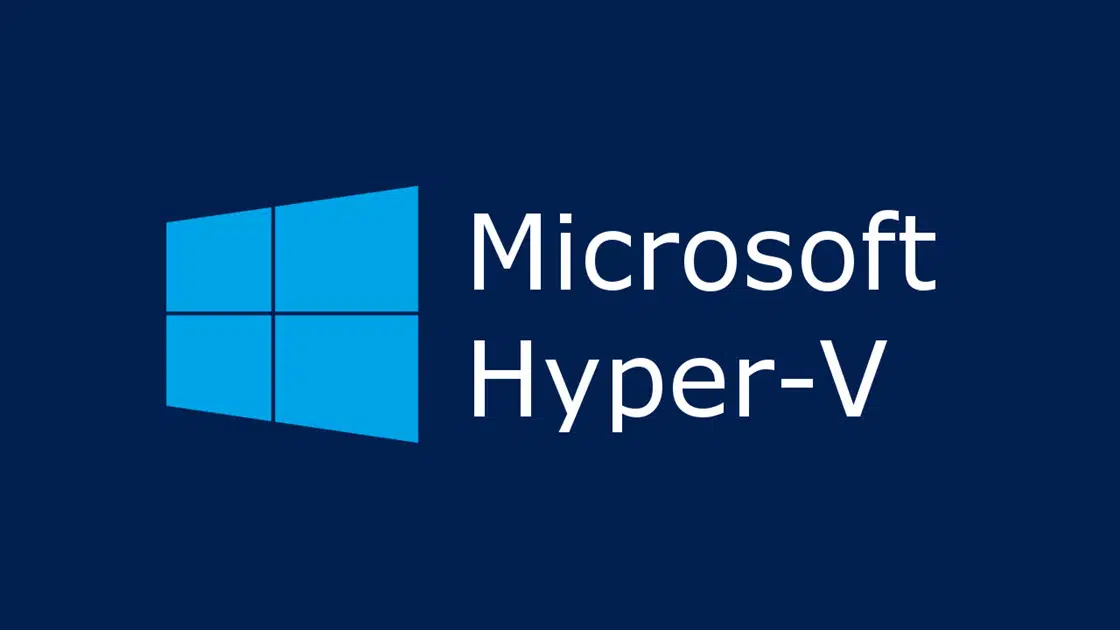As you test VMs in your VMware Workstation virtual lab, it will come the time when you need to add additional virtual network adapters to allow VM to connect to different networks, test features such as load balancing and fail over, etc. The process as you will see below is simple and easy and you can add as many network adapters as you want to achieve your goal.
This addition can be done whether VM is active or not. Depending on the operating system running on the VM, you may need to enable/configure it through the operating system. In a Windows environment, changes are automatically applied without the need for extra actions on your part.
Add a virtual network adapter to a VM
Right-click the VM you want to add the network adapter and then Settings.
In the VM settings, click the Add button at the bottom of the window.
Select Network Adapter from the list and click Next to continue.
Select the network type that the network adapter will use, select whether it will be powered on when the VM starts and click Next to continue.
Finally, click Finish to complete the process.
That’s it! Now, the new virtual network adapter has been added to your VM from where you can further customize it through the operating system.
If you want to remove it in the future, click the Remove button after you select it.