The server you have set up with the DHCP role, most likely have two or more network adapters. By default, all adapters configured with a private static IP can be used to respond to DHCP requests from clients. For this reason, adapters won’t appear in the list unless they have a static IP configured.
You can choose which network adapters will support the DHCP server through the Server Bindings found in the DHCP console. In the steps below, you will see how to add or remove DHCP server bindings with network adapters.
Add or remove bindings in DHCP Server 2016
Open the DHCP Admin Console, right-click the DHCP server you want to configure, and then click Add / Remove Bindings.
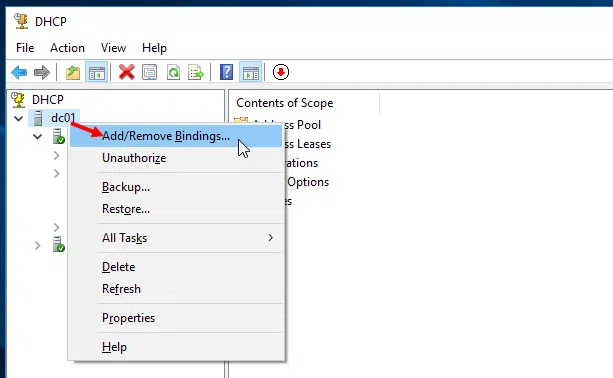
In the new window, choose which of the network adapters will be used by the DHCP server for both IPv4 and IPv6 addresses.
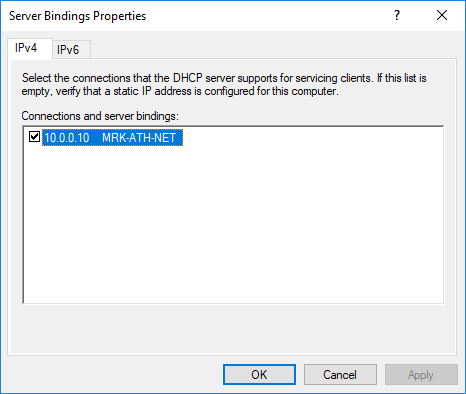
Finally, click OK to save your changes.









Does anyone know why the DHCP Server IP address got unchecked in the DHCP server Binding properties?
Yes – or maybe. I had the same problem right now. And found a link to
https://support.microsoft.com/en-ca/help/954410/the-wds-server-may-not-start-and-an-error-is-logged-in-the-system-log
The problem stated there also works the other way round.
To cut a long story short: After issuing the given command (wdsutil /set-Server /UseDhcpPorts:No) the checked box stays checked (and the DHCP-Sever starts working)