In earlier versions of Mozilla Firefox, the sidebar that appears in bookmarks and browsing history has always been aligned on the left side of the browser. This might have been enough, but there are few who wanted to have the side column to the right of the browser instead of the left.
From Firefox version 55 onwards, a new functionality has been added that gives you the option to move the sidebar from left to right, and it is a very easy task as you will see.
Firefox, move Bookmarks and History sidebars to the right
First, you’ll need to display the sidebar of either bookmark or browsing history, if you have not already done so.
To display the Bookmarks sidebar, click the corresponding button on the top right, and then click on the View Bookmarks Sidebar option. Alternatively, use the Ctrl + B shortcut.
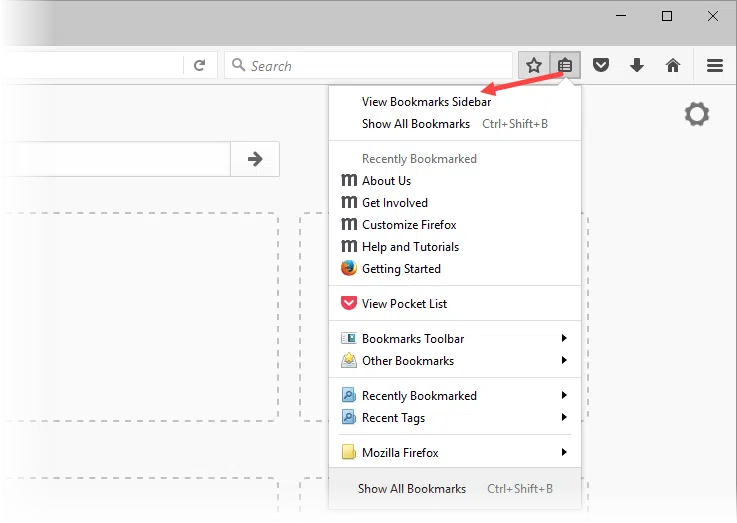
To display the sidebar of your browsing history, click the corresponding button on the main menu, and then click on the View History Sidebar option. Alternatively, use the Ctrl + H shortcut.
After you have opened the sidebar, click the drop-down menu as shown in the picture, and then click on the Move Sidebar to Right option.
That’s it! The sidebar is now moved to the right. So simple!
Obviously, you can move it to the left of the browser by clicking on the Move Sidebar to Left option in the same menu.
Finally, note that this setting applies to all sidebars globally without being able to split them individually, for example, by displaying the bookmarks on the right and the history on the left-hand side.
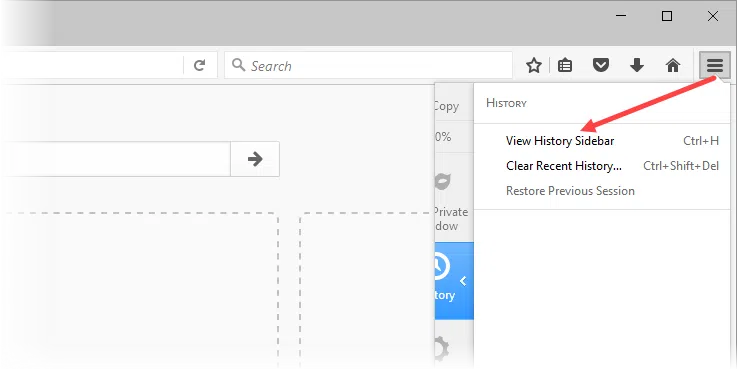
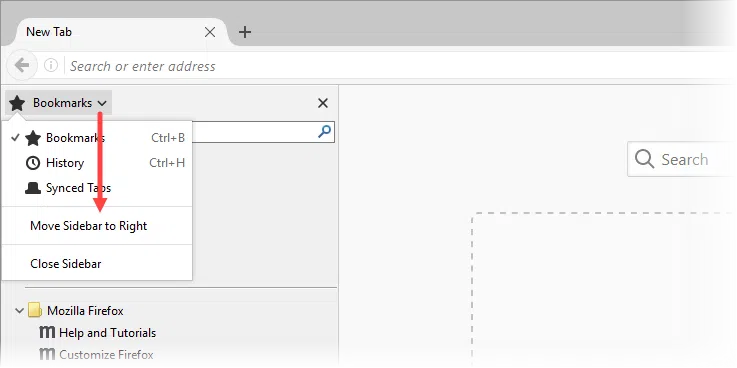
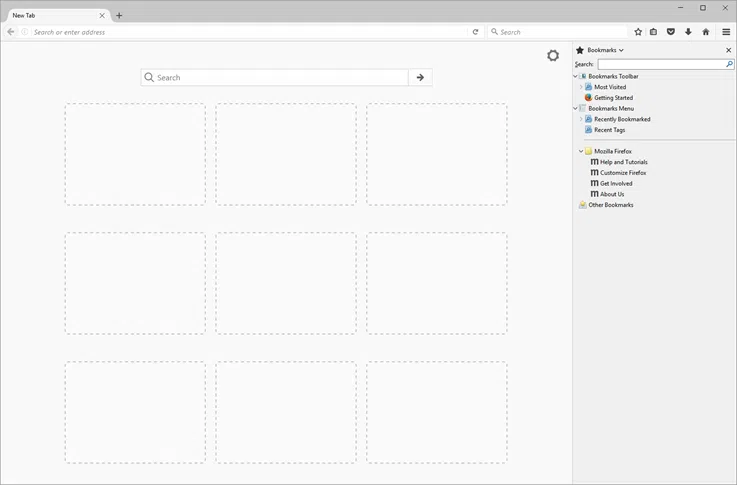
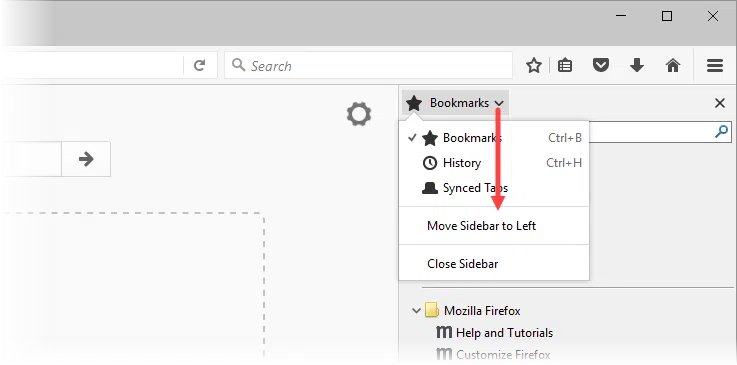













Thank you so very much. Just what I wanted but didn’t know how to get there.
Ubuntu 18.04 lts, FF 68.6.1 esr (64-bit)