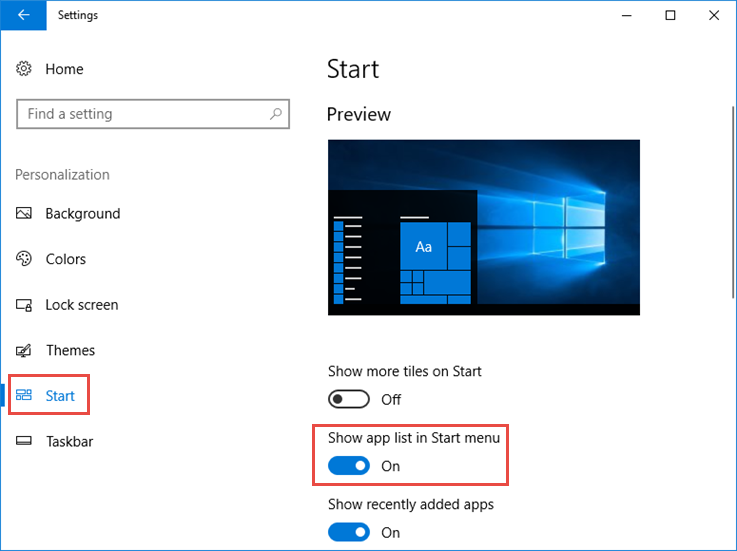In Windows 10, if you have not made a change to the appearance of the Start menu, its appearance will be similar to the following picture. The list of installed applications on the left (with the red box) and the tiles on the right.
But this can change. Let’s say, for example, that you do not want the app list to appear except the tiles you’ve pinned to Start. Something like that.
How is this done? Very easily.
Show or hide app list in Windows 10 Start menu
First, open Settings in Windows 10. An easy way to do this is through the Start menu itself.
Then go to Personalization.
Navigate to the Start section, find and turn off the Show app list in the Start menu setting.
That’s it! The application list no longer appears on Windows 10 Start menu.
And now that you “hide” this list, how can you find it? Do you have to change the setting again? No.
If you look a little closer, after hiding the application list, a new button has been added to the top left of the Start. By tapping it, you can display the list at any time.
In addition, the button located just above allows you to go back to viewing the tiles. So, using these two buttons, you can swap both views whenever you want.