Although the classic Control Panel, as it was in previous versions of Windows, is still present in Windows 10, most of its settings have been transferred to the Settings app. Here, you will find almost all the settings you’ll need on your computer separated into nine main categories: System, Devices, Network & Internet, Personalization, Accounts, Time & Language, Ease of Access, Privacy, and Update & Security.
Many new Windows 10 users may not know how to open the settings window; this article will serve as the basis for the next tutorials to be published to provide the most comprehensive information possible.
Here are 3 easy ways to open your computer’s settings window in Windows 10.
Open Settings using the Start menu shortcut
One of the simplest and fastest ways to open the computer settings window in Windows 10 is through the Start menu shortcut. Open the menu and click on the corresponding option, as shown in the picture.
Open Settings using the Action Center
Press the corresponding icon to open the Action Center bar on the right side of the screen, as shown below. You will find the All Settings icon, which will directly open your settings window. (Note: While the world refers to it as a «notification center,» Microsoft keeps telling us to call it Action Center. Well, it’s the same feature.)
Open Settings using the Win + I keyboard shortcut
If you like keyboard shortcuts, you might want to know that you can open the computer settings directly by pressing the Windows key and I (Win + I).
Of course, there are even more possible ways to open the Settings in Windows 10, such as through the classic Control Panel, Cortana, File Explorer, Windows search, the command prompt, etc. I believe that we don’t need to expand this further, as the three above methods are enough for most of you.
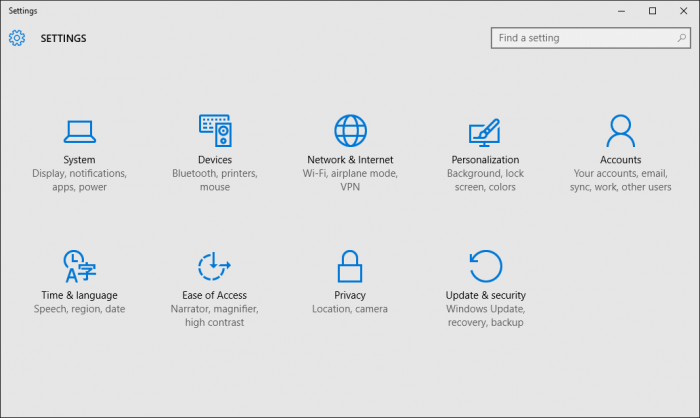
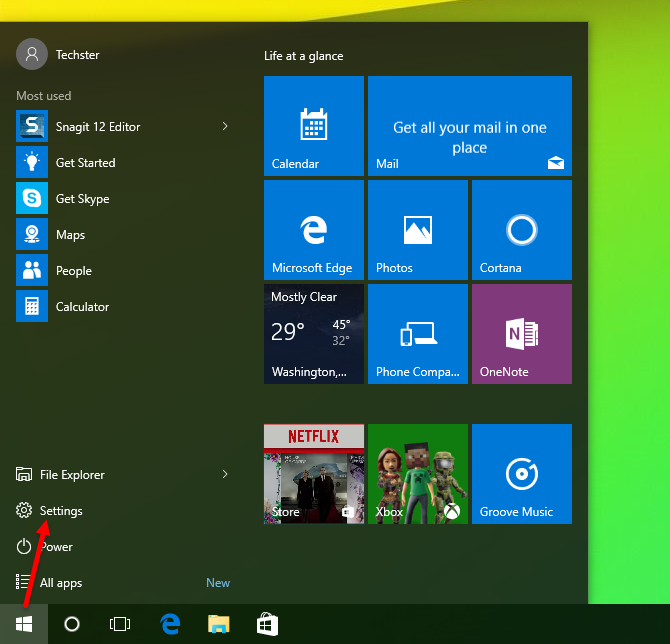

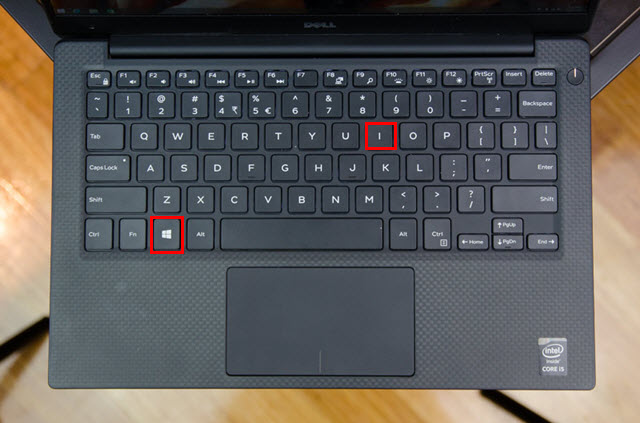













I always open it through the start menu shortcut. I had almost forgotten that other options exist too.