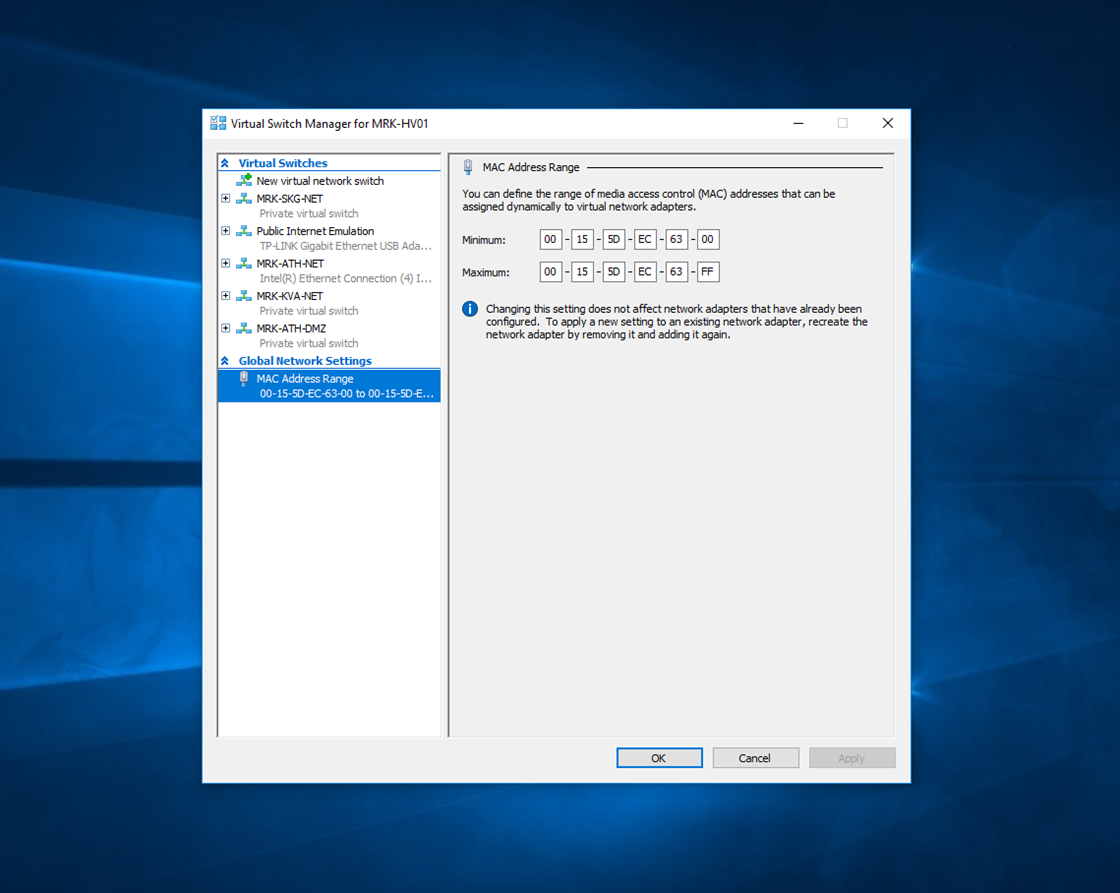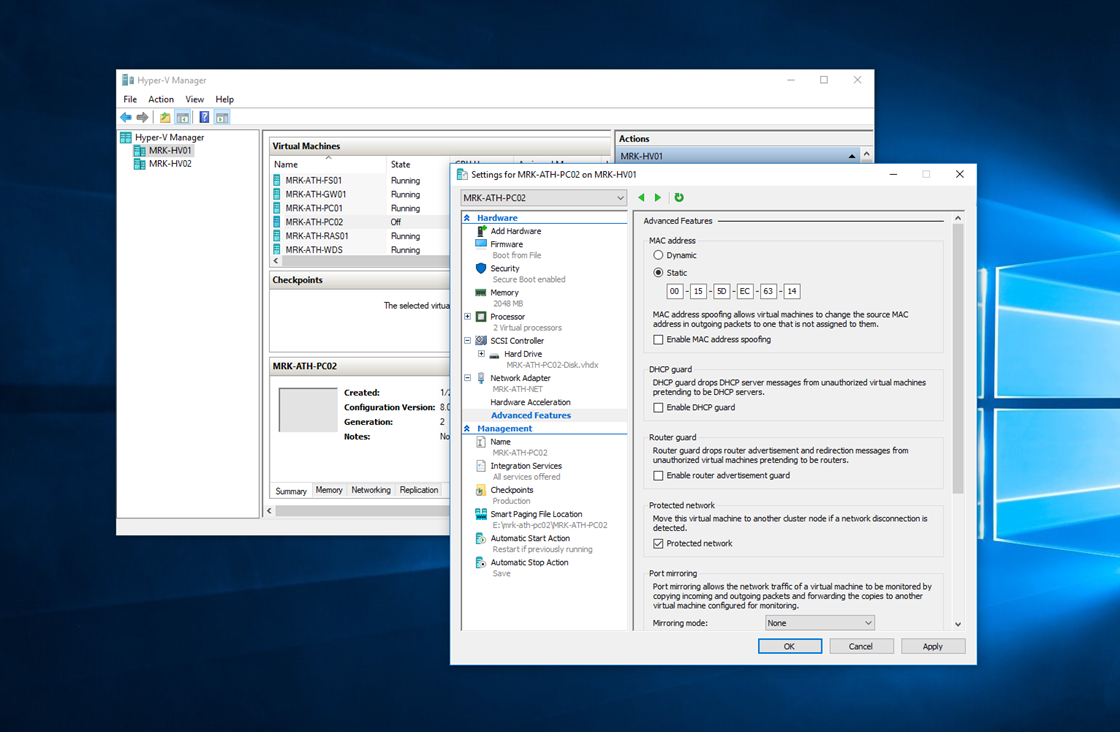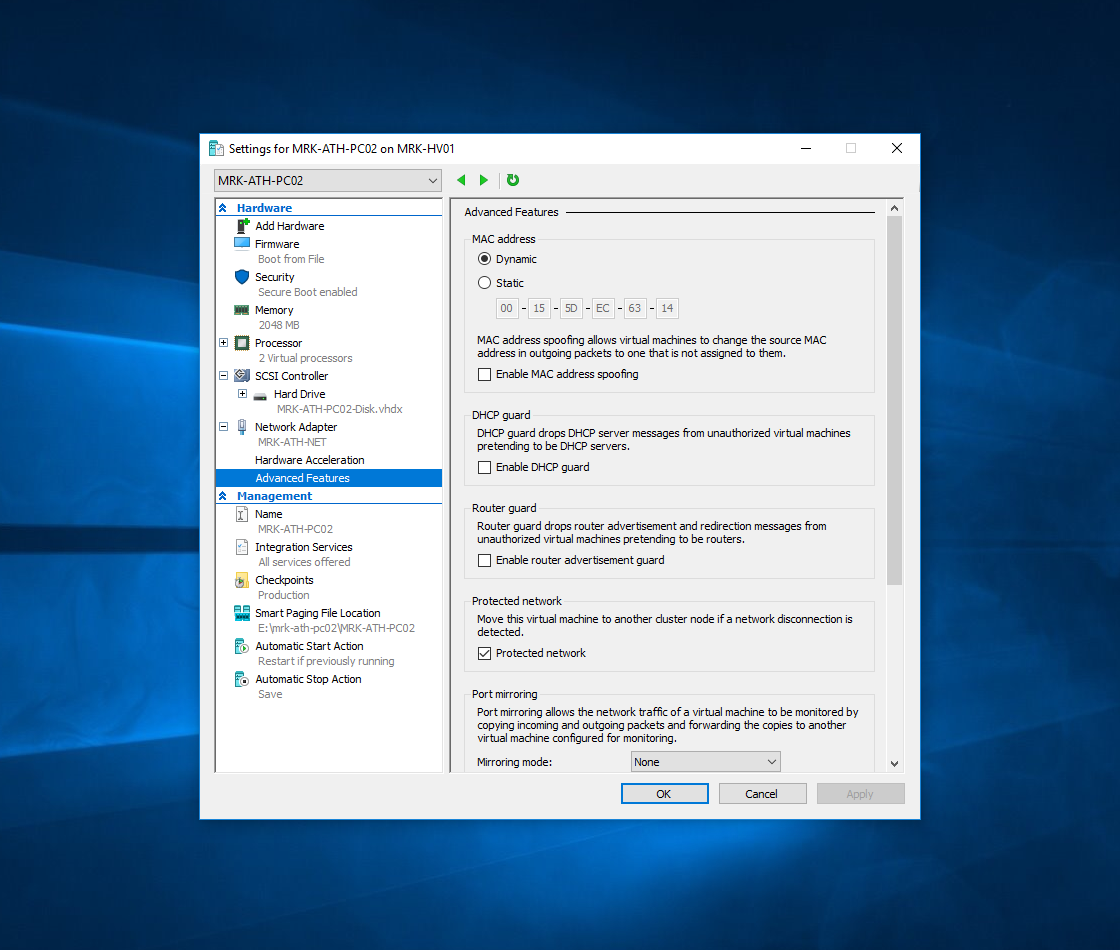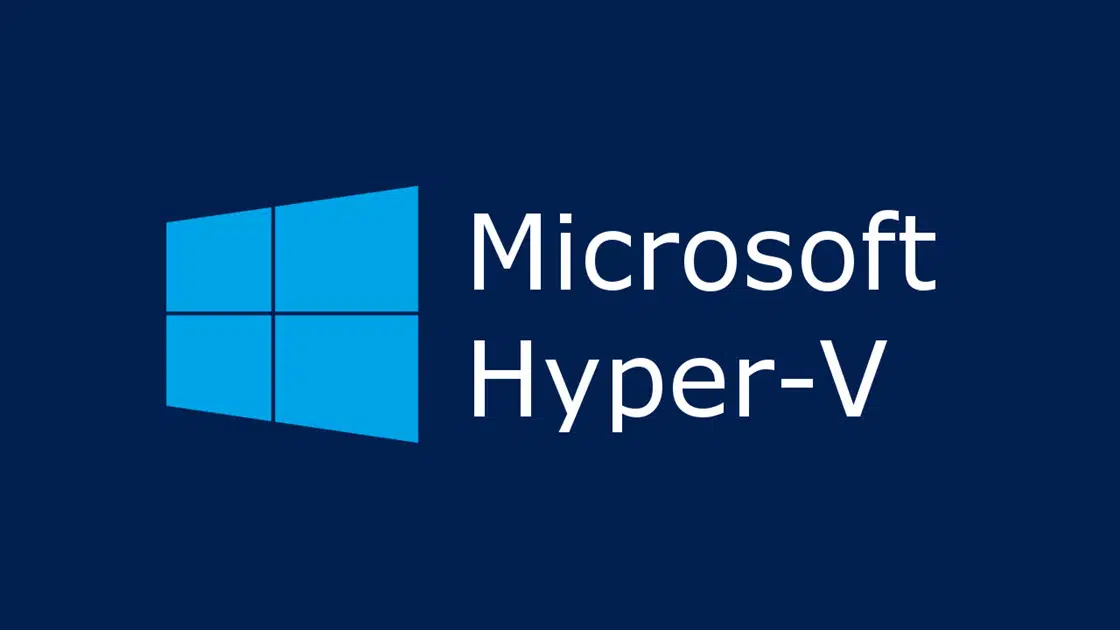In this guide, you will see how to install VMware Workstation 12.5 on your computer. Let me remind you that the Workstation is available for a fee, but you can use the 30-day trial and then buy it if you wish.
Download VMware Workstation 12.5
First, download the VMware Workstation 12.5 installation file on your computer from the official VMware website.
Install VMware Workstation 12.5 in Windows
Start the process of installing VMware Workstation Pro 12.5 by double-clicking on the downloaded installation file. Click Next to continue.
Tick the I agree to the terms of the License Agreement and click Next to continue.
Select the VMware Workstation installation path, although the recommended route usually serves most, and click Next to continue. At this point, you can also install the Enhanced Keyboard Driver. More information can be found here.
Choose whether to check for new versions and updates when starting VMware Workstation 12.5 and whether anonymous information and statistics will be sent from using the application to VMware. Click Next to continue.
Select whether to automatically create the shortcuts on the desktop and the Start menu and then click Next to continue.
Click the Install button to install the VMware Workstation.
The installation is in progress, it will take a few minutes to complete the process.
Finally, the installation was completed. Click the Finish button to close the installation wizard or the License button to enter the VMware VMware license code if you purchased VMware Workstation.
If you have not entered your license code, you can activate the one-month trial run that enables you to get a robust virtualization installment until you decide that VMware Workstation meets your needs and is worth investing your money.
That’s it! VMware Workstation is installed on your computer and you are now ready to create your first virtual machines. Before proceeding, you should first check out some of the basic VMware Workstation settings so you can get your virtual machines on your hands later.