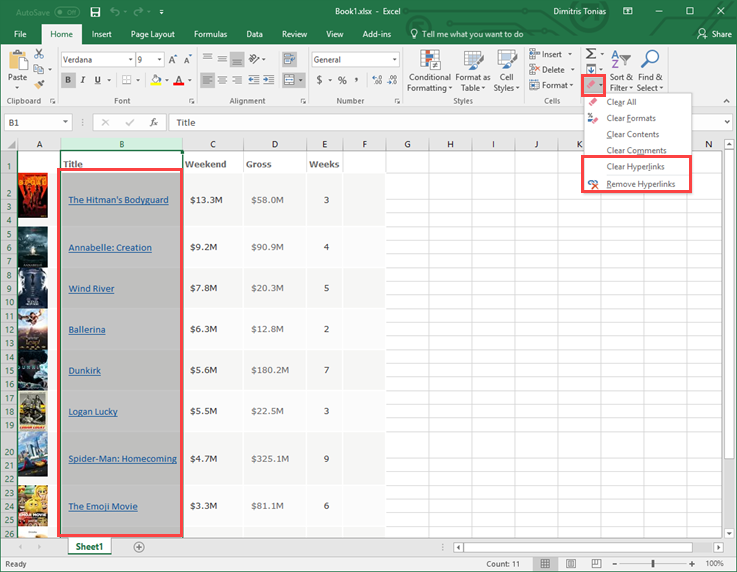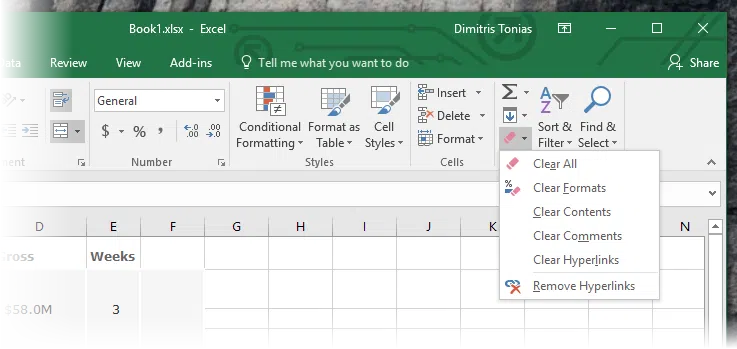Have you ever opened an Excel worksheet and find that many of the cells contain links to web pages you want to remove? For example, you have pasted a list you found on a web page on Excel and at the same time has “pulled” all the links into the worksheet.
Although in such cases you can choose how to paste the data through the corresponding Excel menu, however in the current article you will see how to remove all web page links at once, easily and quickly.
Remove hyperlinks from Excel sheets
First, select the cells that contain the links and want to remove them. Whether it is a specific column or even the entire worksheet. Then, on the Home tab, find the Editing section and specifically the formatting icon. Clicking it displays the popup menu through which you have two options: Clear Hyperlinks and Remove Hyperlinks.
The Clear Hyperlinks option removes the link from the text but retains the formatting of the text as it is at the moment.
The Remove Hyperlinks option removes the link from the text as well as formatting it. So the text will “turn” to the default font, size, and color.
All you have to do is choose which of the two actions you want for the specific data you have highlighted and press the corresponding button.
That’s it! Pretty easy, yes?