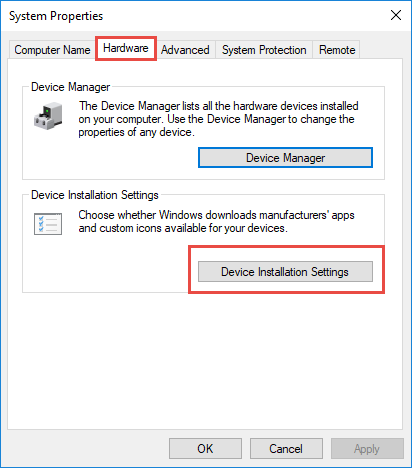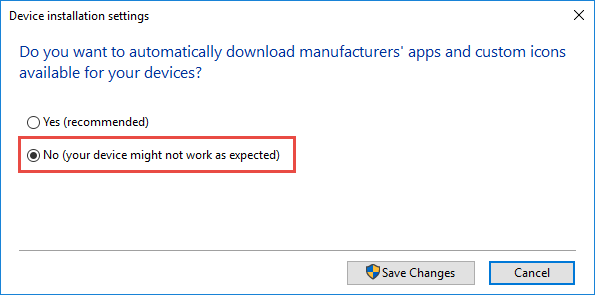In Windows 10, drivers are automatically installed through Windows Update both during initial installation and later when an update is available. This means that once you connect a printer to your computer, Windows will automatically search for the corresponding driver so that it is successfully recognized and operable as soon as possible without having to “try” to work.
However, there are times when this feature can cause a headache, especially when newer versions of drivers containing bugs or there is no full compatibility with your device. Unfortunately, this is something you can not predict immediately, but you can put a brake on the automatic installation of drivers from Windows Update.
Personally, I suggest that you keep the automatic installation of drivers in Windows 10 enabled and turn it off only if you encounter a specific problem due solely to a “bad” driver.
In the steps below, you will see how to stop automatic drivers installation of your computer’s devices in Windows 10.
Stop automatic driver updates in Windows 10
Right-click the Start icon in the lower-left corner, and then click System on the options menu.
Next, click on the System info link.
In the window that appears, click Advanced system settings in the left pane.
Here, go to the Hardware tab, and then click the Device Installation Settings button.
Finally, to the question Do you want to automatically download manufacturers’ apps and custom icons available for your devices?, select No, your device may not work as expected and click the Save changes button.
That’s it!
Now, downloading and installing drivers automatically via Windows Update has been turned off for your computer. This means that if you want to install a new driver for the graphics card, printer, etc., you should go to the manufacturer’s website and download from there.