In Windows 10, the Action Center is now responsible for showing notifications on your computer screen from either the system itself or by installed applications. Thus, when for example you have a new email, a new message on Skype or an update to an application, it will display the corresponding notification immediately.
By default, each notification lasts for 5 seconds till it’s gone. If you feel that this amount of time is not sufficient for you to check the notification, you can easily increase it for up to 5 minutes.
However, even if you do not “catch” to see a notification in real time, you can always open the Action Center pane and view it there.
Change notification display time in Windows 10
From the Start menu in the lower left corner, tap the Settings icon to open the corresponding window.
Then, go to the Ease of Access category .
Go to the Other options section. Here, you can change the amount of time that notifications will appear on the right side of your screen. As you can see in the picture below, there are several values varying from 5 seconds to 5 minutes.
That’s it!
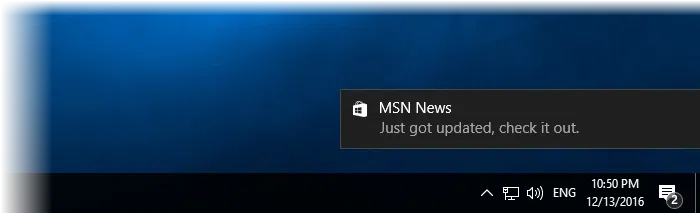
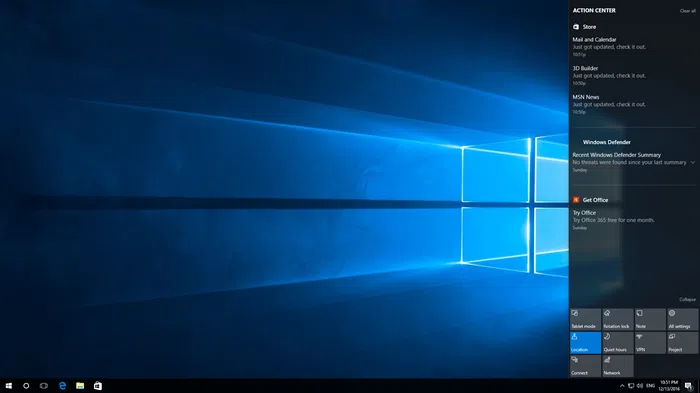
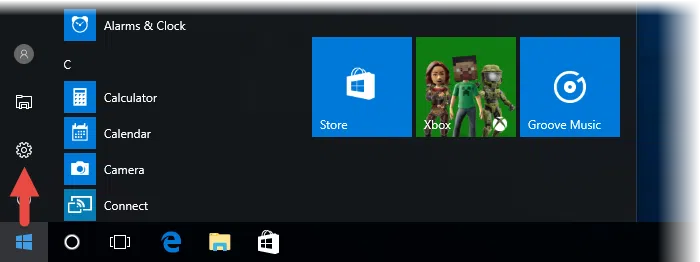
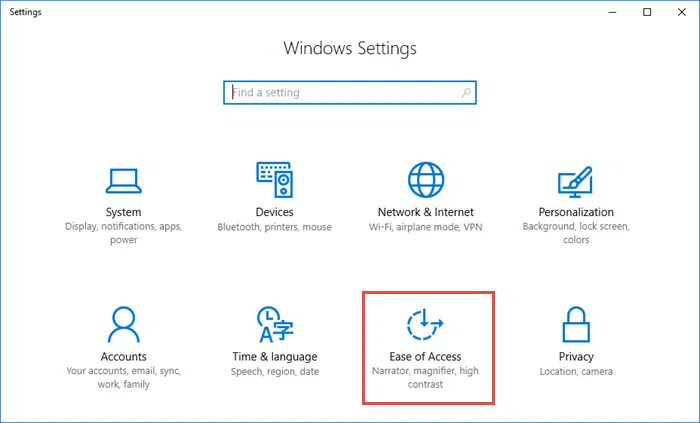
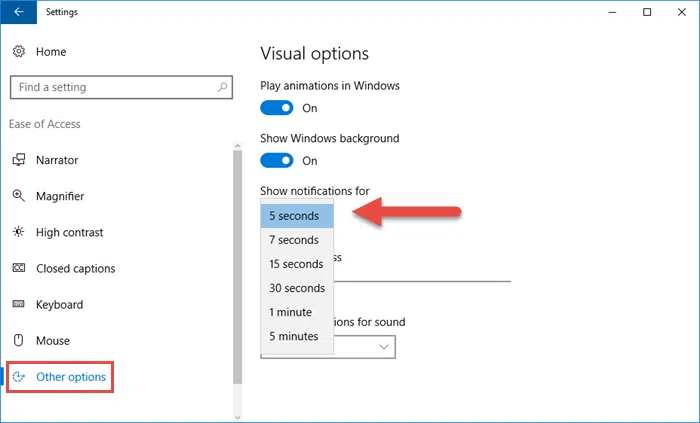













I’m a simple man. I see a Greek writer, I leave a comment.
Simple as that, thanks.
Quality articles is the important to invite the users
to visit the site, that’s what this web page is providing.