In a previous article we saw where to find all of your downloaded files you get from Skype contacts. To make your life easier, it would be better to change the default folder to one of your choice so it’ll be more easily accessible for you without being lost in the Windows folders.
A good practice is to select the Downloads folder which most applications use by default to save files that you download from the internet. Also, you may want to set a specific folder eg. Skype Downloads in order to separate those that you get from Skype and from other applications. This is, of course, your choice.
Change the default Skype downloads folder
In Skype’s main window, open the Tools menu and then click on Options.
In the settings window, navigate to the category IM & SMS and then on IM settings. Click on the Show Advanced Options button to display all the available settings.
In the When I receive a file.. section, click on the Change folder button and then select the folder for files you receive via Skype.
Finally, click the Save button.
That’s it! Now, when a contact sends you files via Skype they will be automatically saved to the folder you selected.
[pro_ad_display_adzone id=”1683″]
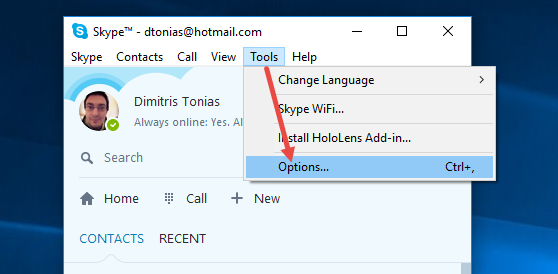
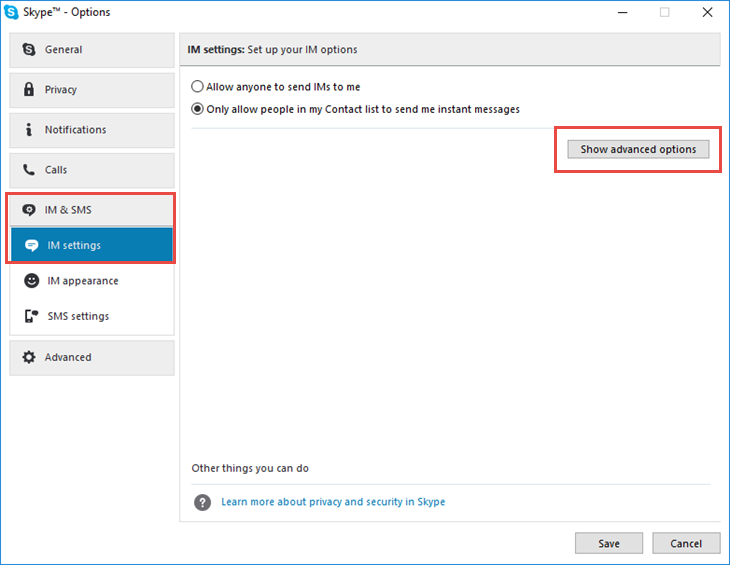
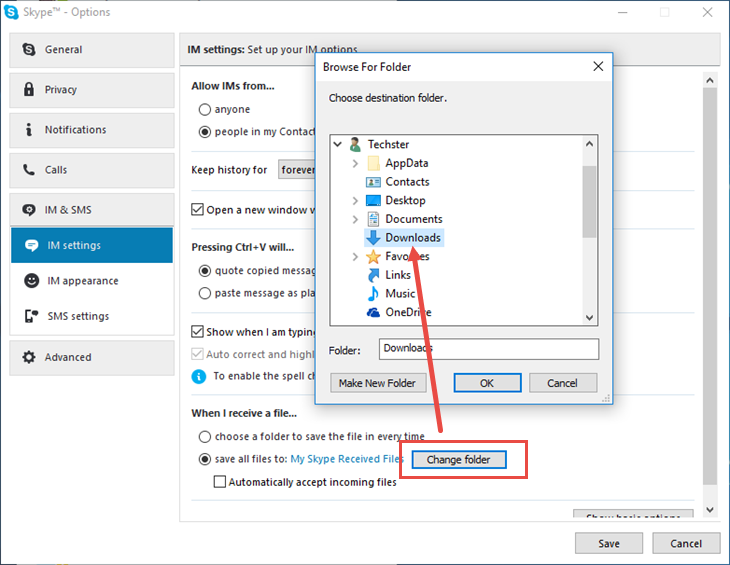













This would be great if my version of Skype had a menu…12.10.572
“Navigation” in this version seems not to be an option — or it is so well hidden that a 35 year computer veteran who writes documentation professionally can’t find it.
You and me both Richard. It’s 2020 now and my Skype also doesn’t have any menu that looks like the examples above.