Someone sent you a file on Skype (eg. photo, video, .mp3, etc.) right now and you’re already looking where they are saved. You are not alone, in fact, this is one of the most common questions I receive from readers and friends about Skype.
The most obvious place to look for one of the files that you received through Skype is the Downloads folder, right? Besides, this is the normal behavior for Windows most applications. And yet, Microsoft wants to “trick” us a little more on this point, so the default folder for downloads of Skype is “hidden” somewhere in the user’s folders.
Let’s see how to find this folder.
Where are your received files someone sent you via Skype?
Open File Explorer, type %appdata% and hit Enter.

You will be redirected to the current user’s folders where you’ll find the Skype folder. Open it and then navigate to the folder My Skype Received Files. Voila! Here are all your files your contacts sent through Skype.
Easy; Yes. Could you find it on your own? I’m not so sure.
To avoid having to search for files you get from Skype each time, it would be better to change the folder where these files are stored automatically to one of your choice, such as the Downloads folder which you are already using. Here’s how to change the default downloads folder for Skype.
[pro_ad_display_adzone id=”1683″]
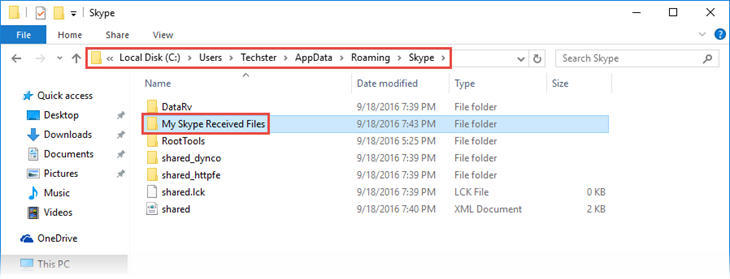













Look for ‘FileSaving’ setting – it will have the path where you receive files.
This is an update dated June 2021: if you Guys can’t find your files in your Downloads folder after downloading them from Skype, whereas it said “Saved to Downloads”, may be it’s because you’ve relocated your Downloads folder somewhere else, like in E:\Downloads or something. Well-programmed apps should use the appropriate Windows environment variable, so it should be transparent. But Skype doesn’t. You’ll find your downloads in C:\Users\username\Downloads or equivalent user profile place.