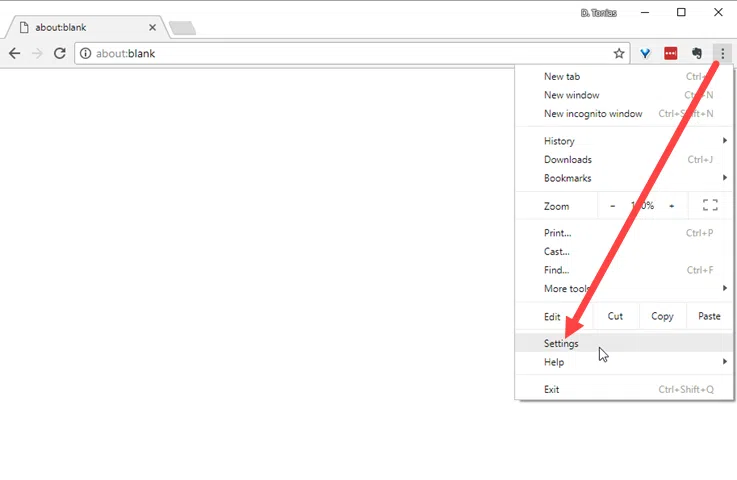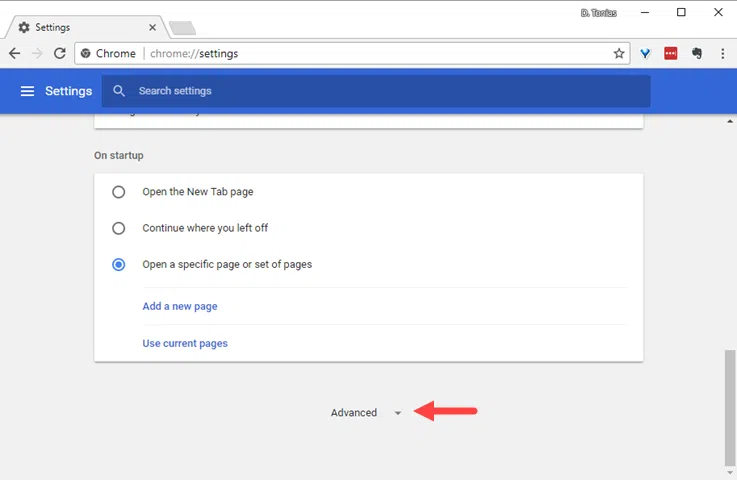Hardware acceleration can improve the performance of Chrome as long as there is a quality hardware to support it, such as a graphics card or sound card. For a large number of users who use onboard cards on both laptop and desktop computers, hardware acceleration does not yield the same results.
In today’s article, you’ll see how to disable hardware acceleration in Google Chrome to solve browser compatibility and stability issues.
Disable hardware acceleration in Chrome
In a Chrome window, tap the three dots menu icon and then Settings.
On the settings tab, scroll to the bottom of the page and click Advanced to display even more Chrome settings.
Then, scroll back to the end of the settings page and turn off the Use Hardware acceleration when available switch.
That’s it! Hardware acceleration has been disabled, but to finish the process you will need to close all Chrome windows and open it again.