For several years I’ve been using Adobe Reader to open and view PDF files on my computer.
Although I am happy with Adobe Reader in general, there are some small things that break my nerves. Fortunately, they can be fixed. One of these is that I am forced to view the sidebar every time I open a PDF file as shown in the image.
I do not use the sidebar, why should I close it every time? Ok, it’s not a real issue but it’s these small details that make the difference.
In previous versions of Adobe Reader, you had to live with it. Fortunately, in the latest versions has been added a setting that allows you to hide the sidebar (or, tools pane), in some way. If you feel me and want to get rid of this superfluous click, see how to hide the sidebar in Adobe Reader in the following steps.
Hide Tools Pane sidebar in Adobe Reader
First, open the View menu, then the Show / Hide sub menu and click on the Tools Pane option. Alternatively, use the Shift + F4 shortcut. This way you have hidden the sidebar, temporarily.
To hide it forever, you’ll need to enable a setting through Adobe Reader settings. Open the Edit menu and click Preferences.
Here in the Documents section, enable the Remember the current state of Tools Pane option and click OK to save your change.
That’s it!
Now every time you open Adobe Reader on your computer, the sidebar will no longer appear automatically unless you want it.

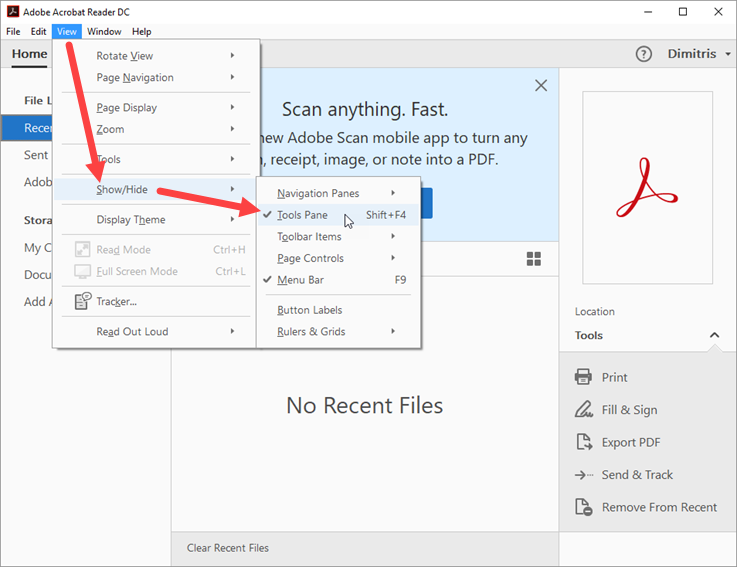

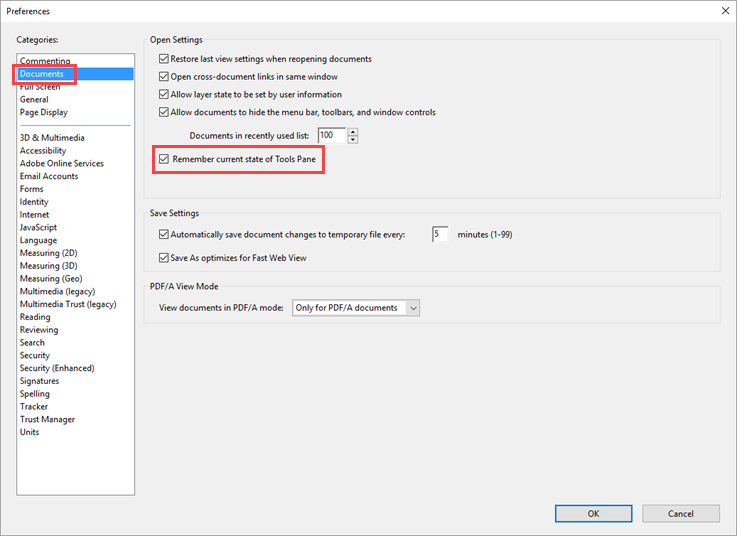













My Adobe Acrobat Pro DC does not have the option to Remember the current state of Tools Pane. That area in my Preferences window is just blank.
That’s strange. Are you on the latest version of Adobe Reader?
I also do not have the remember setting… very annoying. I’m guessing since this article is so old that adobe has since removed it.
Thanks
My Adobe Acrobat Pro DC how to permanent hide Tools Pane.
much more time we have tried but now save it setting, kindly help.
This doesn’t work. The sidebar opens by default no even using that option.
Thank you!!!
Very usefull. I fixed on my Acrobat Reader, latest version 2021.005.20058 on 23 July 2021
Yes I have that option. It works with the bookmark pane, but not with the TOOLS pane, ironically. The Tools pane still opens for me.
Ok I thought it worked but no, that option only remembers the bookmark sidebar status next time you open that specific pdf file. But if you open a different file, the sidebar is open. So you still have to close the sidebars for each file at least once.
In either case, for me the Tools sidebar is still open. You gave me hope and now it is back to square one.
No, this is not working.
“Remember current state” is per document. Where is the option to turn off this annoying thing for ALL documents by default.
I wish there is nothing on the right and left side but a page scroller.
Is there way to get rid of them (even those 2 arrows on the right and left) completely?
Thanks, this has been bugging me for years!!
Thank you
Thank you
Thank you