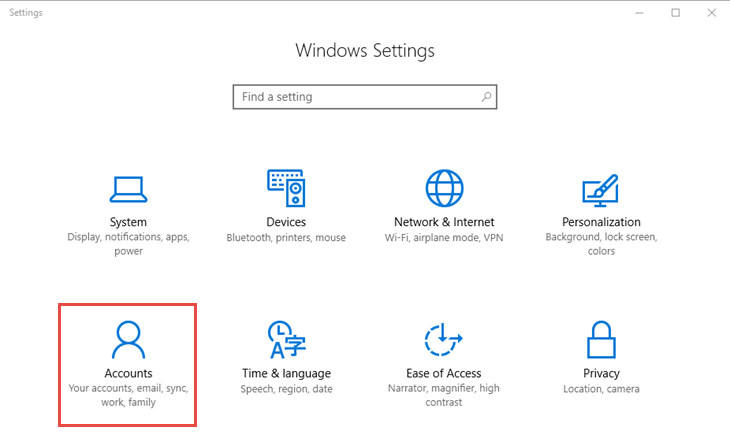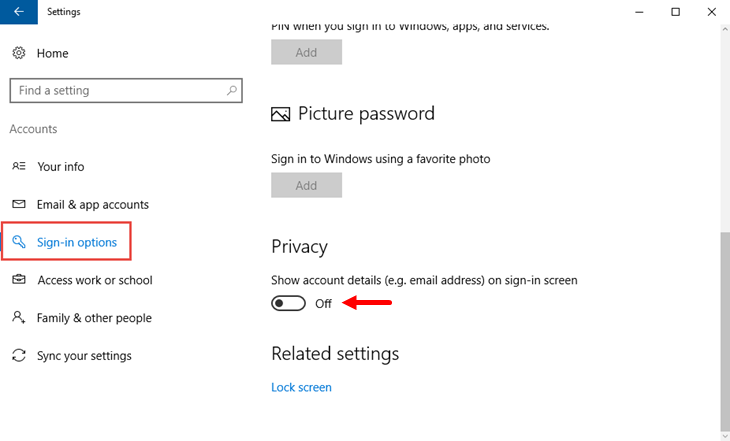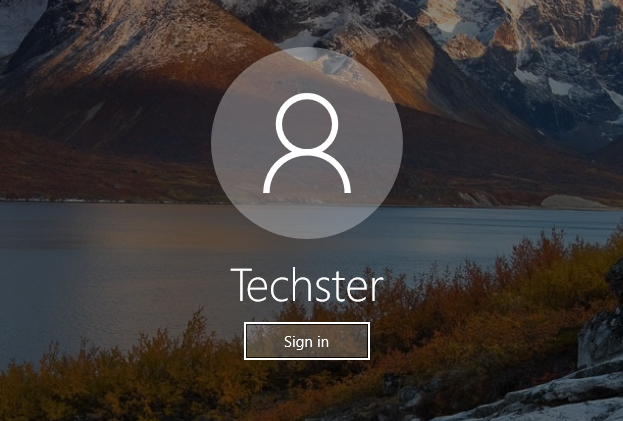When you use your Microsoft account to log on to Windows 10, and not the “classic” local user account, the login screen displays your email address for your Microsoft account. If you don’t want to display your email address at this point, there is a very easy way to hide it so as not to be visible both to you and to others who may want to access your computer.
Hide your email address from the logon screen in Windows 10
Open the Settings window and go to the Accounts category.
Then, navigate to the Sign-in options section where you’ll will find the option Show account details on sign-in screen.
Obviously, setting the switch to Off your email address will no longer appear for your account.
That’s it!
Tip: Did you know you can lock your computer using a combination of Windows + L keys? Now you know.