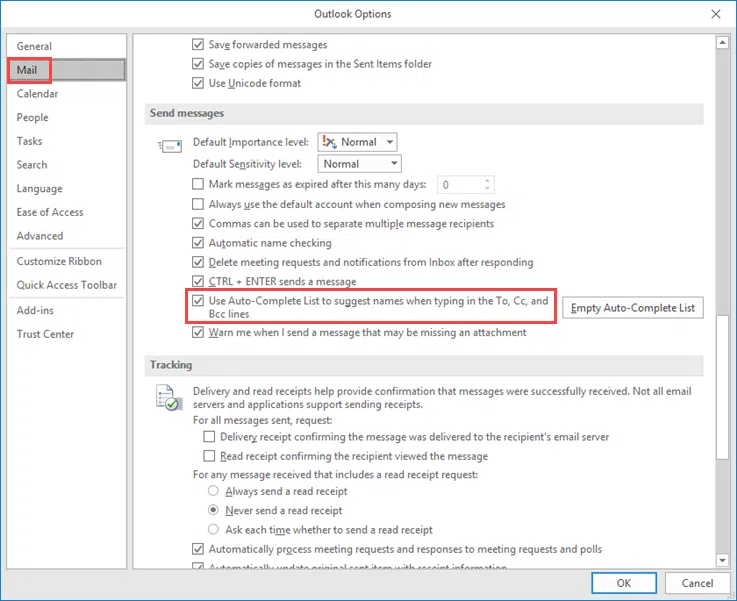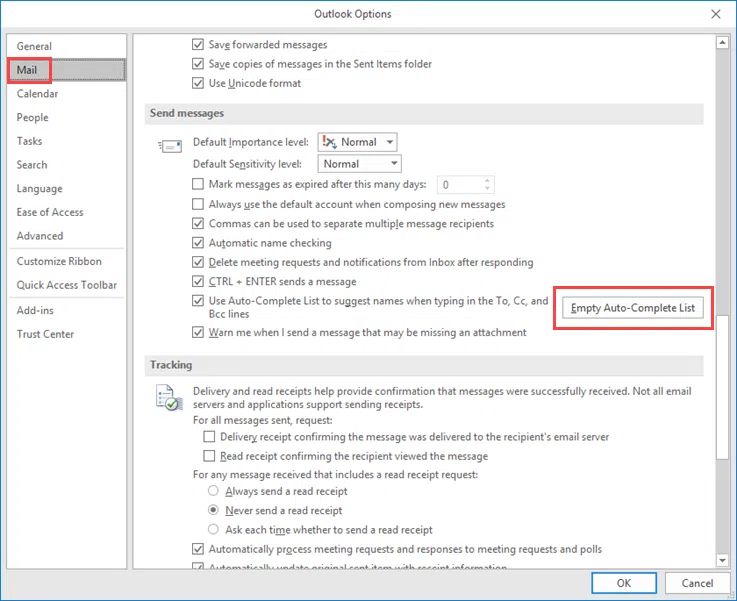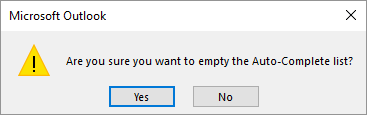In a previous article, we saw how we can remove the suggested contacts and email when sending an email via Outlook. The autocomplete list is a very useful feature that saves us time and effort.
Maybe it’s not for everyone though. In the following steps, you’ll see how to manage the recommended auto-complete values by completely disabling this feature in Outlook and ‘cleaning’ the entire autocomplete list.
Disable the autocomplete list in Outlook
Click File, then click Options.
In the window that opens, go to the Mail section and find the Send messages sub-section. Here, uncheck the setting Use Auto-Complete List to suggest names when typing in To, Cc, and Bcc lines.
That’s it.
Clean up an autocomplete list in Outlook
From the above point of the settings, you can delete the entire list of autocomplete. To do this, click on the Empty Auto-Complete List button.
Confirm the deletion by pressing Yes.
The list is now clean and as long as you have the autocomplete feature enabled, the list will begin to refill from here.