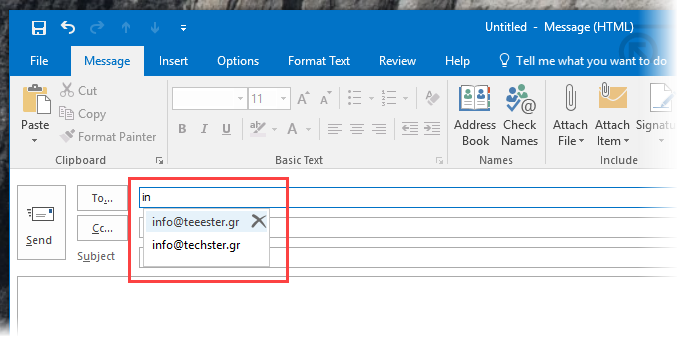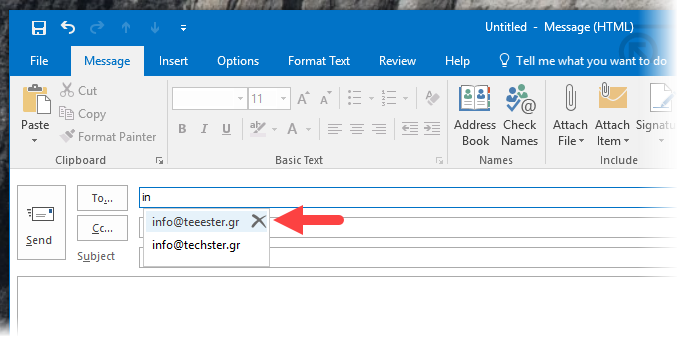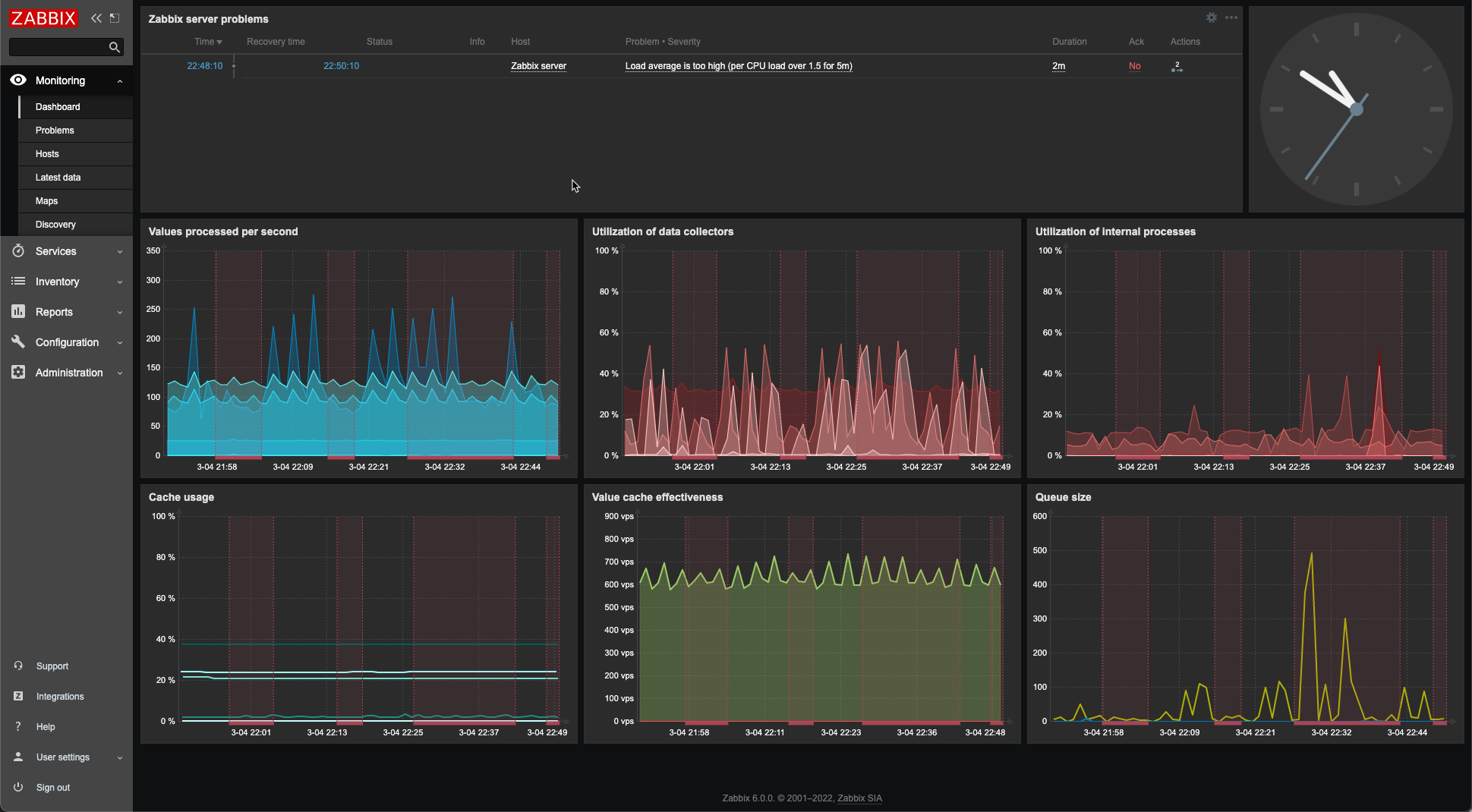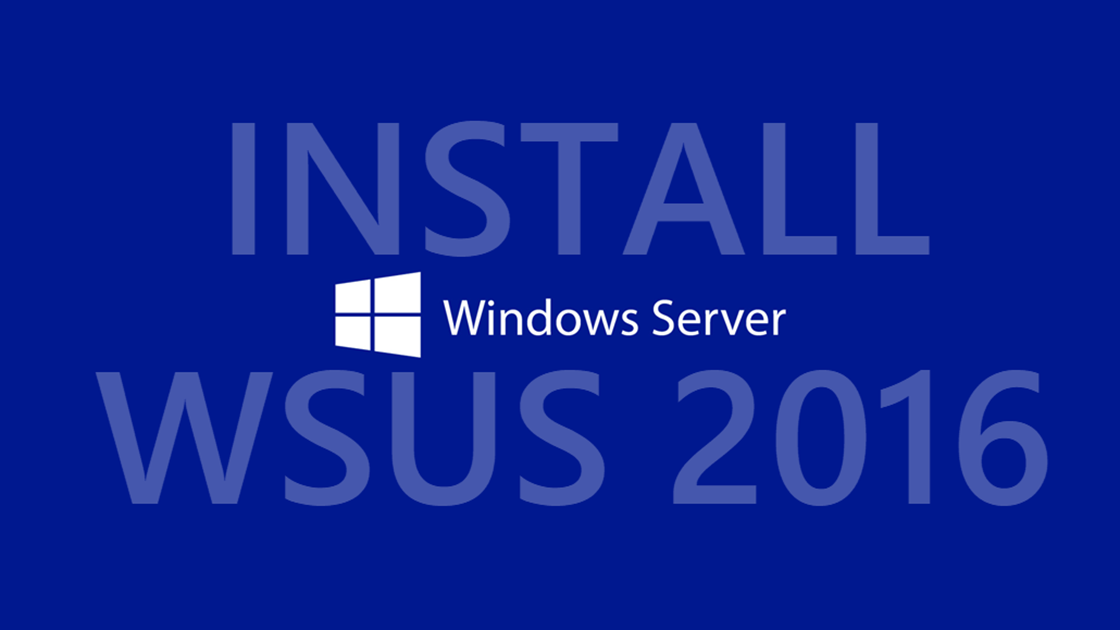When you write a new email in Outlook and you are in the To field, that is where you select the people who will receive your message, then as you type the contact’s name or email address, Outlook suggests corresponding choices based on your recent activity. For example, in the image below, I suggest two email addresses as I type my website’s Techster.gr email address.
Can you see the mistake? At some point, I had typed a wrong email address but now suggested it to me when typing. But this is something I do not want because if I’m a little careless, the email will be sent to the wrong recipient.
How to remove an email from Outlook Autocomplete list?
Very easily. All you have to do is mouse over your proposed name or email and click on the X icon.
It is good to keep the list of autocomplete in Outlook so that you do not send email to the wrong people.