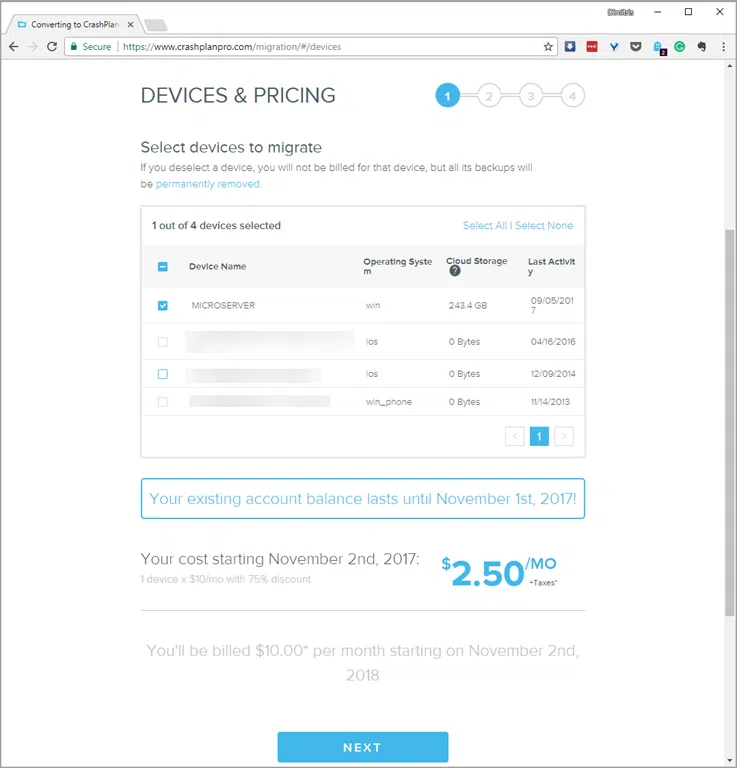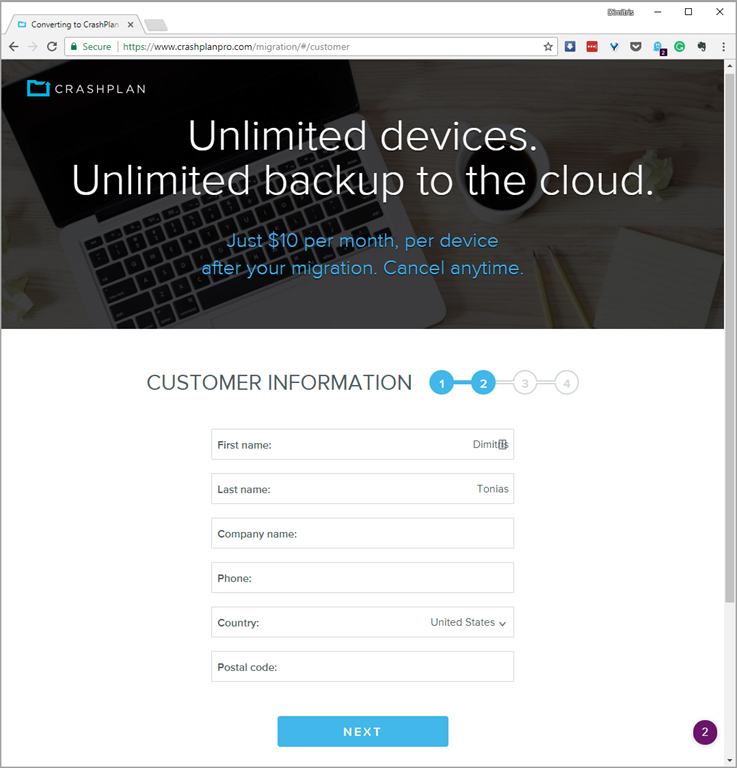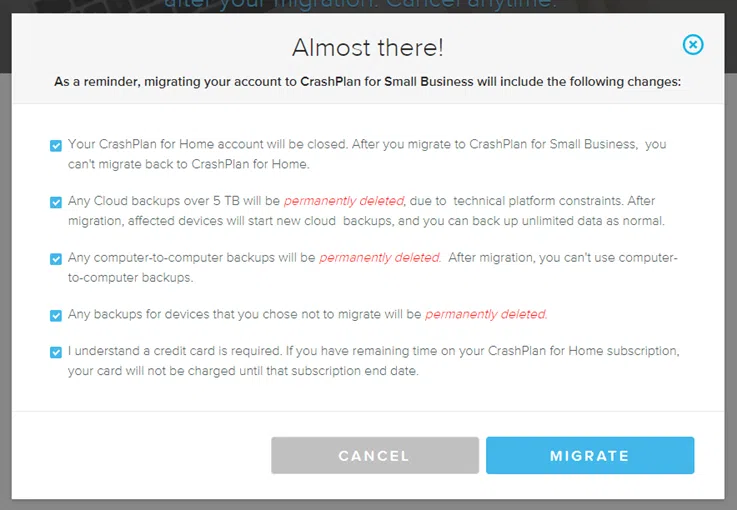This article is for you who had a subscription to CrashPlan for Home and you are now in a dilemma for the next step of backing up your computers.
As you may know, Code42, the company behind CrashPlan, announced that it stops CrashPlan for Home and will focus only on the business side of the product. As an alternative, the company recommends that users switch to the CrashPlan for Small Business or Carbonite package with plenty of tempting offers.
Those who choose to go to CrashPlan for Small Business will be able to use the online backup at $ 2.5 a month for one year for each computer. At the end of the year, the price rises to $ 10 a month, which is the current package for all.
Personally, I chose this solution, at least until I think thoroughly how to move after this unpleasant surprise.
One of the main reasons for this decision is that it will take a long enough time to complete uploading 250+ GB of data if I had chosen to use another backup service. The positive thing in my case is that I use a central home server that gathers all of the family’s computer backups. From there, they are sent daily to CrashPlan from 03:00 to 07:00. I do not want to think about how many days or months it will take to raise so much GB with a simple ADSL 24 connection operating for 4 hours a day.
Anyway. Let’s get into the migration process from CrashPlan for Home to CrashPlan for Small Business. It’s pretty easy, but I said to document it if some of you are interested.
Migrate to CrashPlan for Small Business
First, go to this site. (the link is also in the email sent to you by CrashPlan)
Enter the login details and log in to your account.
Select the computers that will go to the CrashPlan for Small Business package and click Next.
Fill in your details and click Next. Since it is a business package, you will be asked to state the name of the company. I just filled in my name as I am not a company.
Confirm that the charge information for the computers you have selected is valid and click Continue.
A last reminder that you will need to scroll through all the options. Read carefully what will happen with the migration because there is no return to the Home package from now on. Click on the Migrate button to continue.
Immediately afterward, sign in to your CrashPlan Pro account now. You will need to choose your payment method (credit/debit or Paypal) to complete the migration. To do this, click the Complete Registration button.
That’s it!
In the background, the CrashPlan already installed on your computer will download and upgrade the current version to CrashPlan for Small Business. How will you understand? The app will now appear in blue instead of green, the app’s environment remains familiar as you were accustomed to.
Tell me in the comments if you were using CrashPlan and what did you decide to do? Did you also go to CrashPlan for Small Business or did you choose another service?