For several years now, I prefer to use Adobe Reader to view PDF files on the computer, although there are several free PDF readers or even browsers as alternatives.
One of the important features of Adobe Reader that makes my life a little easier is the ability to sync PDF files between computers and my other devices. When I read a book in PDF format, I want to have it available everywhere. Whether on desktop, laptop, tablet, even smartphone.
Actually, because I am demanding person, I also want to remember the page that I had stopped reading. So when I leave my desktop and go to the couch with my tablet, I want to continue reading from the same page without having to search for it.
The fact that Adobe Reader is a cross platform application, that is, available for Windows, OS X, Android, and iOS, makes it even easier. All you need to do is create an Adobe ID account.
So let’s see how to sync PDF files between your devices.
Sync PDF files with Adobe Reader
Once you have opened Adobe Reader on your computer, click the Sign In button in the top right corner.
Obviously, you do not yet have an Adobe ID account. To create a new account, click Get an Adobe ID or, alternatively, sign in with your Facebook or Google account. In our case, I will choose to create an Adobe ID account.
Fill in your details and click the Sign Up button.
Immediately afterward, you’ll receive an email activating your Adobe ID to complete the account creation process. Okay, the account is ready. Let’s make use of it.
Reopen Adobe Reader and click on Sign In to sign into your account.
Then, go to Document Cloud. Here, you will be able to see the PDF files you’ve uploaded to your account. However, to upload a new PDF file you will need to do it through your browser and not through the application. Click Go to Adobe Document Cloud Website to automatically browse your account page.
Here, use the corresponding icon to upload a PDF file that will be available to all your devices.
In fact, you can better organize your synced files by creating folders.
That’s it!
All you have to do now is to use the same Adobe account to connect to other computers, tablets, and smartphones to keep your favorite PDFs together.
With Document Cloud’s free plan, you have 2 GB of storage for PDFs. Okay, you do not have to upload your entire collection, but I think that 2 GB of cloud storage is over-enough for most.
Try it!
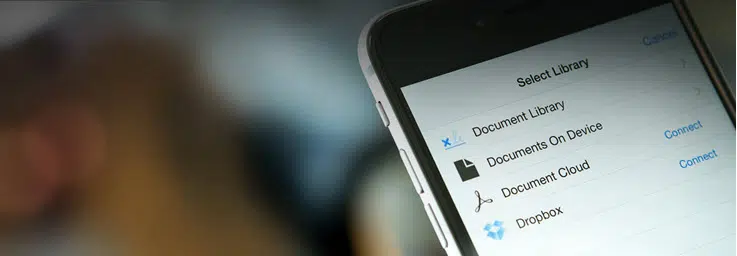
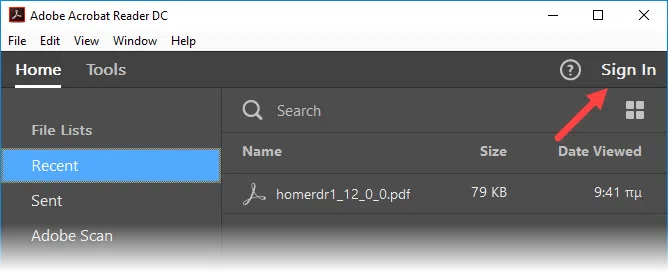
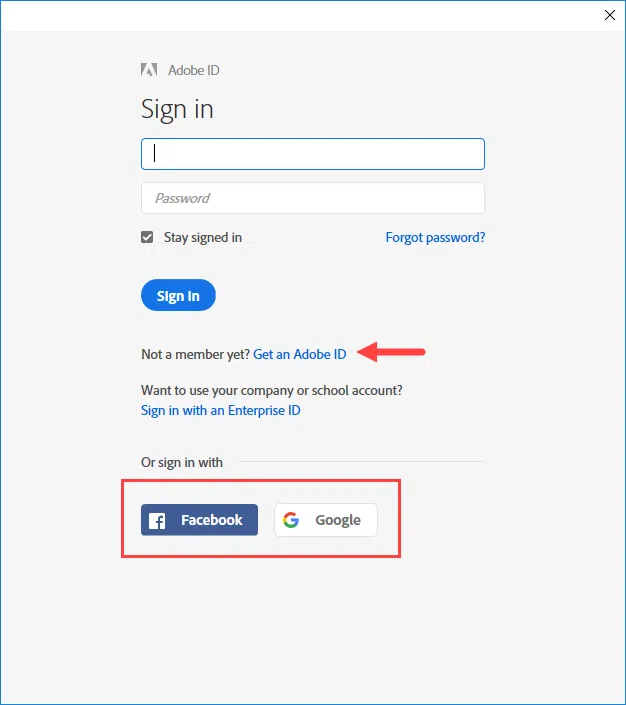
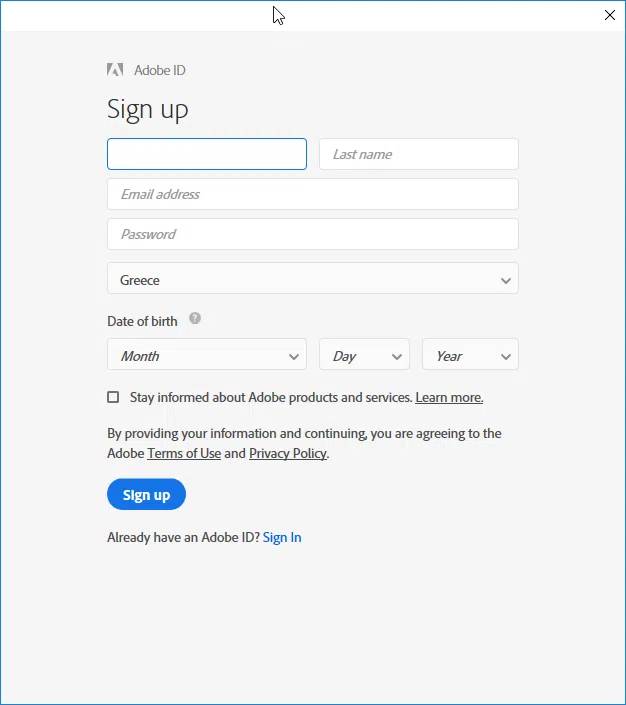
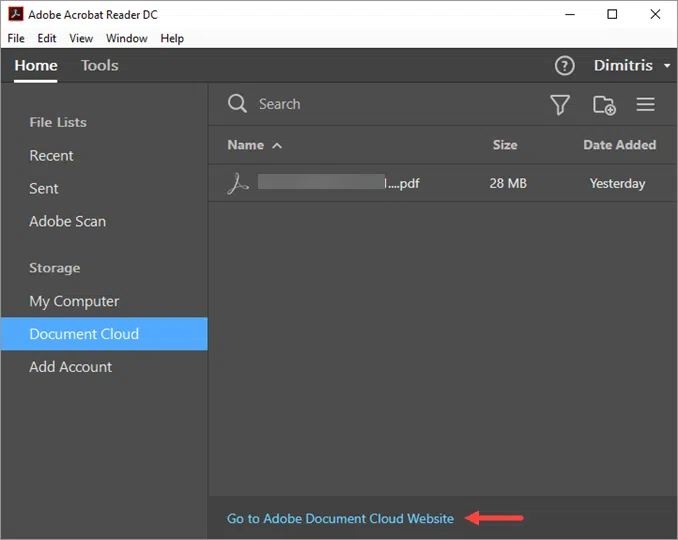
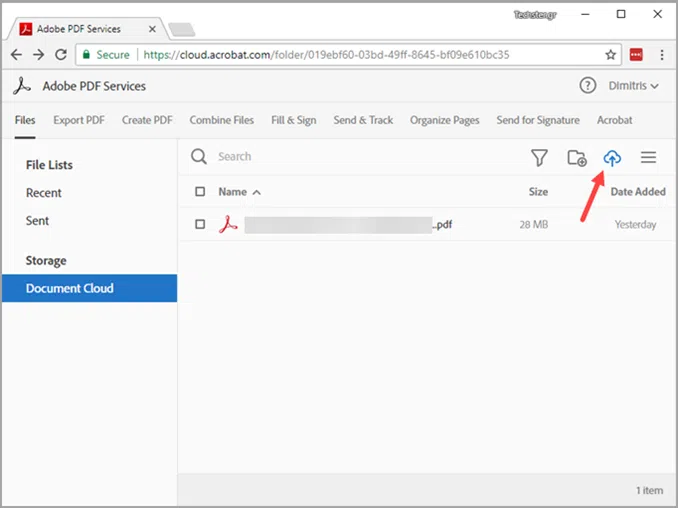
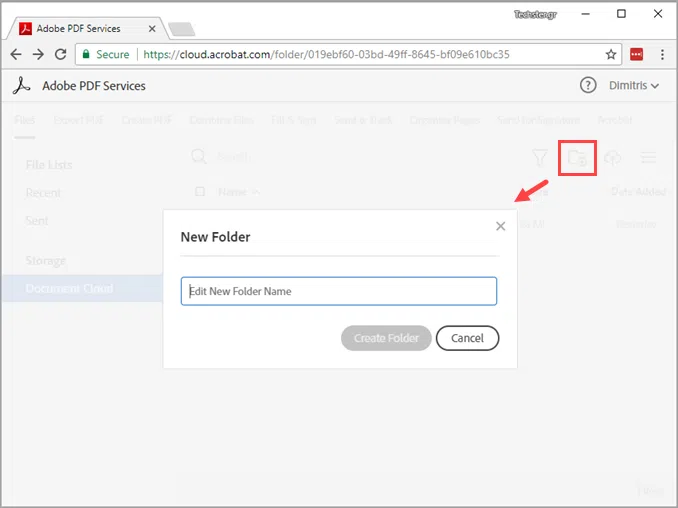













This however does not save or sync the progress I’ve made on a PDF , across devices.
Or am I wrong?
It works, not every time though. I noticed that the sync progress doesn’t save the current page when I use Adobe Reader on my PC whereas on my iPad it is saved.