The default and most common method to open a file or folder in Windows is, as you already know, by double-clicking on the icon. Also, you can select a file just by single click it.
However, there is a setting in both Windows 10 and earlier versions of the operating system that lets you open files and folders in File Explorer by simply clicking just one mouse click.
If you want to test it to test if you like this feature, follow the following steps. How knows, you might be interested in it and be a bit more relaxing using this method than the double-clicks.
Open files and folders with single click in Windows 10
First, open a File Explorer window (or Windows Explorer in previous versions) and on the File menu, click Change folder and search options.
In the new window that opens, and on the General tab, select the Single-click to open an item (point to select) option.
At the same time, try both options that are just below to choose the one that suits you the most by testing it.
Click Apply and OK to save your changes. Now, open a File Explorer window again and try opening a file or folder.
What do you think?
To go back to the default double-clicking mode, follow the steps above and select the Double-click to open an item (single-click to select) option.
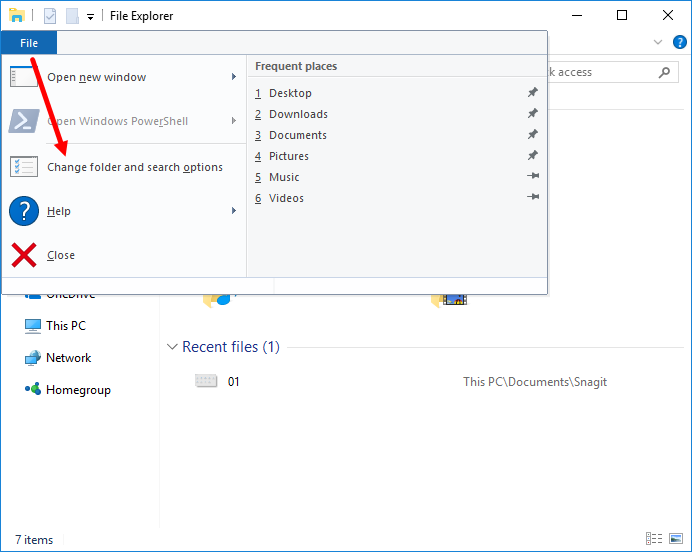
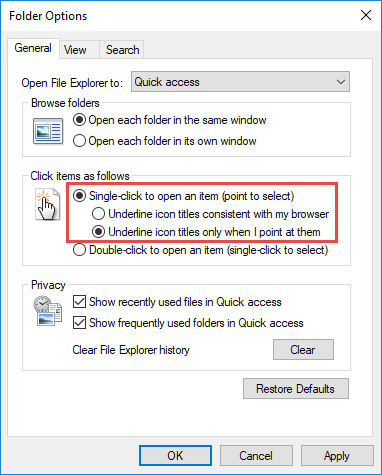













Thank you!